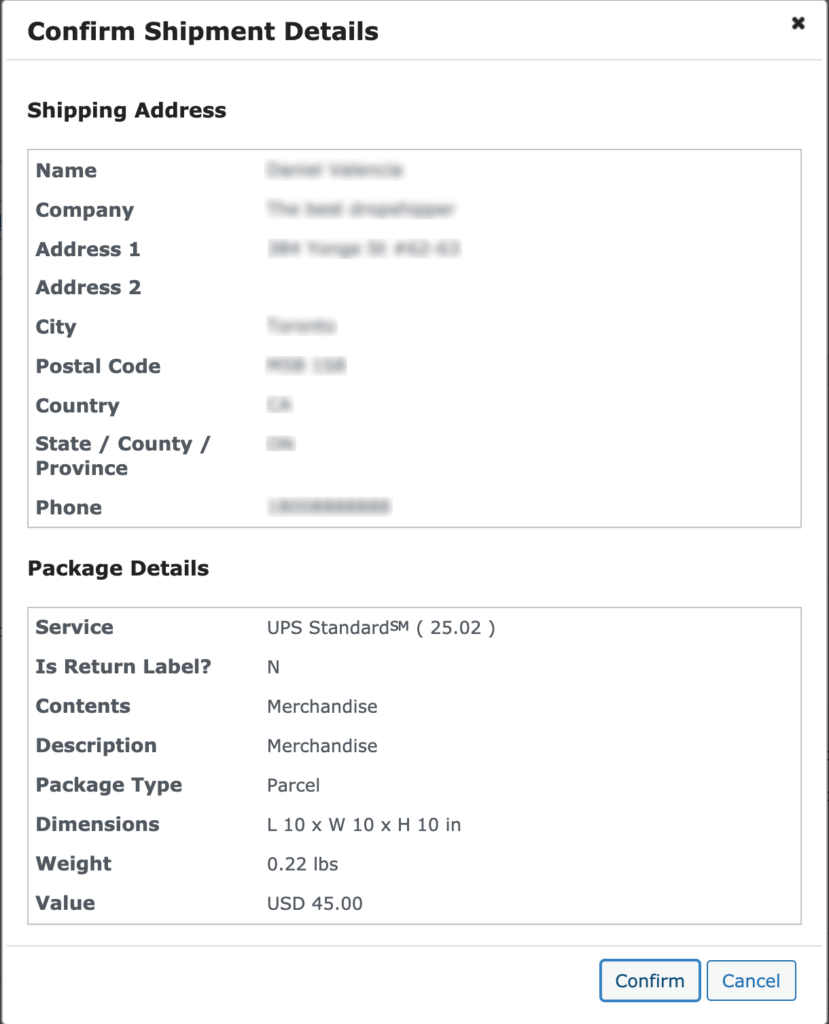How to setup postage purchase workflow?
In this document we will go over postage purchase workflow settings of WooCommerce shipping plugin and talk about what they control and when you might want to change them.
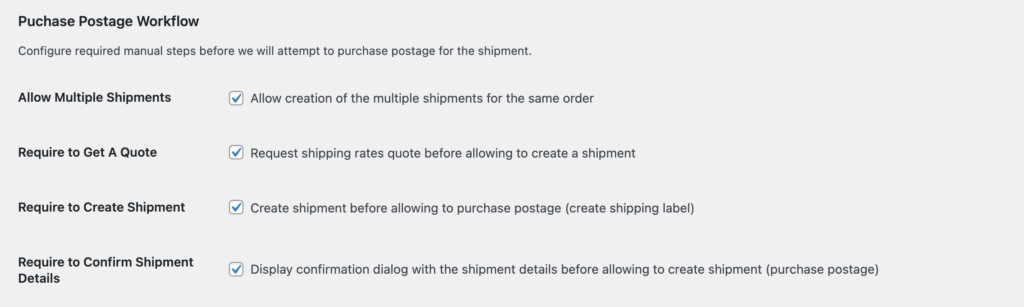
How does it work? #
WooCommerce shipping plugin’s postage purchase workflow settings let you control a number of steps you wish to take before printing a shipping label.
This choice depends on how well you can configure product dimensions, weight as well as boxes you use to ship.
Example #1: If you sell a single product of known dimensions and weight to USA, then you can define a service you want to ship it with and setup plugin to require only a single click to print a label, because information will be always accurate.
Example #2: If you sell thousands of products which can be ordered in different combinations and then shipped worldwide, then you might want to double check and possibly correct estimated dimensions and weight of the parcel as well as to get an accurate quote before you will print a shipping label.
Allow Multiple Shipments #
Lets you control whenever you would like to be able to print multiple shipping labels for the same orders.
It is enabled by default and lets you prevent creation of more than one shipments, so you won’t overspend on shipping.
Require to Get A Quote #
If enabled, then you will be required to get a quote and pick a service, before you will be able to purchase a shipping label.
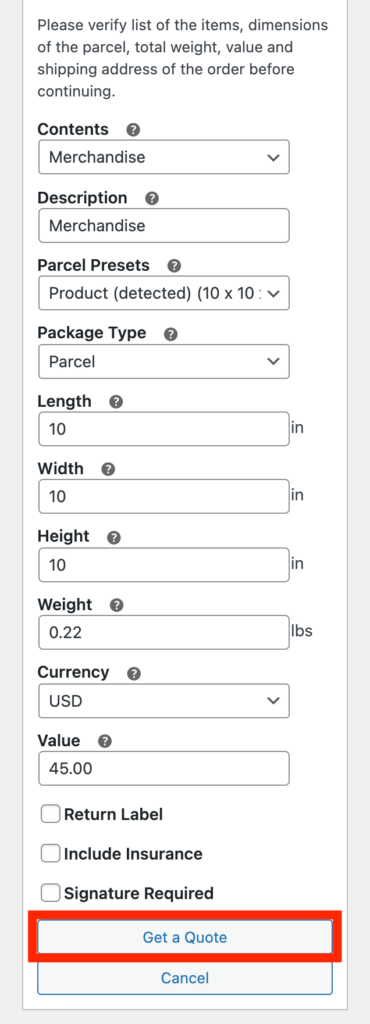
Require to Create Shipment #
If enabled, then you will be required to create a shipment, before you will be able to purchase postage and print a shipping label.
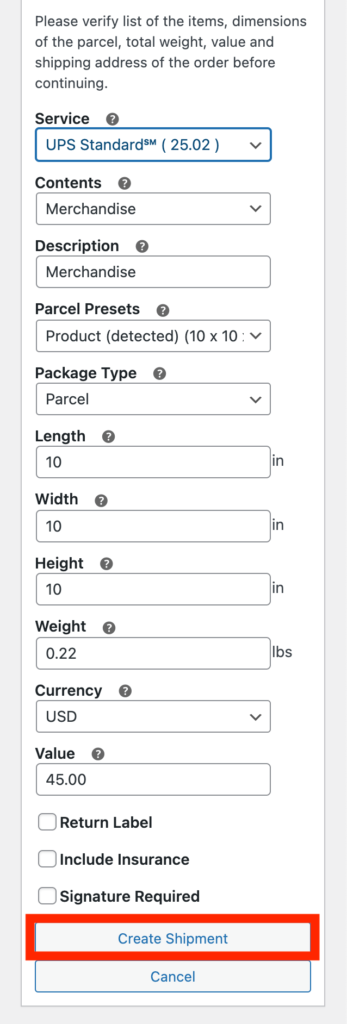
If unchecked, then shipment form will display Purchase Shipment button right away.
Require to Confirm Shipment Details #
if enabled, then confirmation dialog will be displayed with all the the shipment details and you will have to click Confirm button before shipment will be created.