How to hide variation of a product
When you’re using our shipping plugins to show live shipping rates, there might be times when you need more advanced settings to handle specific situations, like hiding a product variation. For such cases, you can rely on our another plugin called “Products and Variations Visibility PRO for WooCommerce” This handy plugin lets you easily decide which products to show or hide based on flexible rules.
In this article, we will use an example to explain how to use the plugin to hide a variation of a product.
We’ve also prepared a tutorial video that will walk you through each step of the process.
A sweater that comes in three sizes: small, medium, and large. Let’s say we want to temporarily hide the small-size option. Here’s how we can do that:
- Find the product ID of the small size creamy sweater. Go to the product information and find it in the variation tab, which is #206
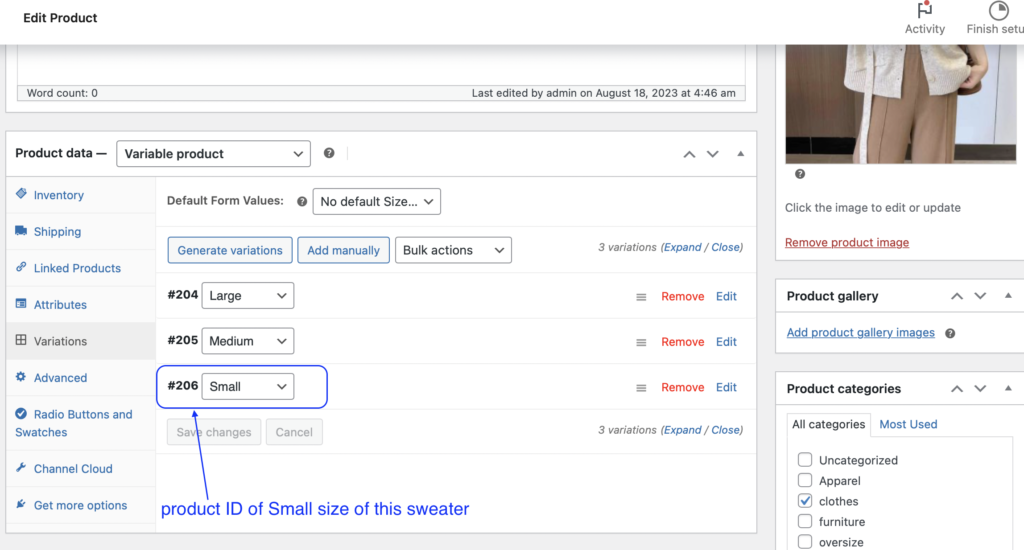
2. Disable Cache
go to the plugin, and make sure you input the license key. Disable the cache option temporarily, so the website can update the new rules that you will set up.
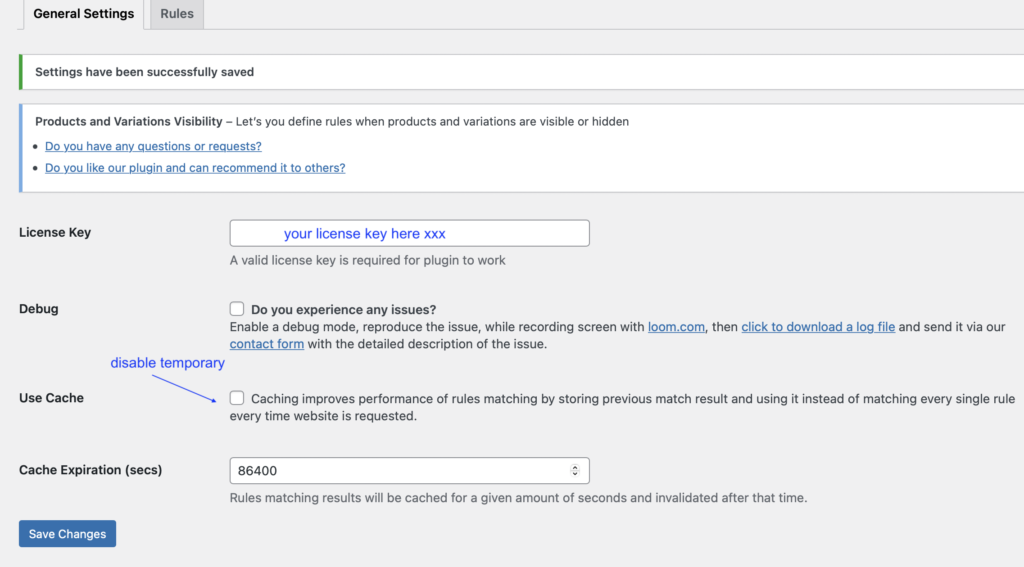
3. Add new rule, Click on “Add Rule”
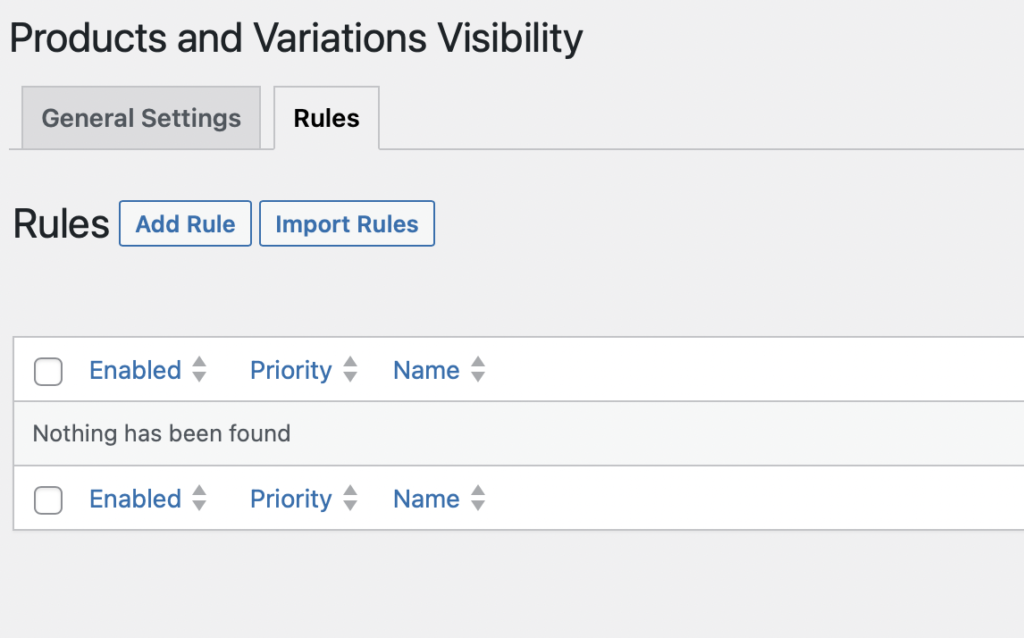
- Enable the rule
- Set priority order
- Name the rule, for example, we will name it “hide small creamy sweater”
- Variation visibility: select “ Hidden”
- Product: select the variation product ID you want to hide. Here we will select “ creamy sweater – mall (ID:206)”
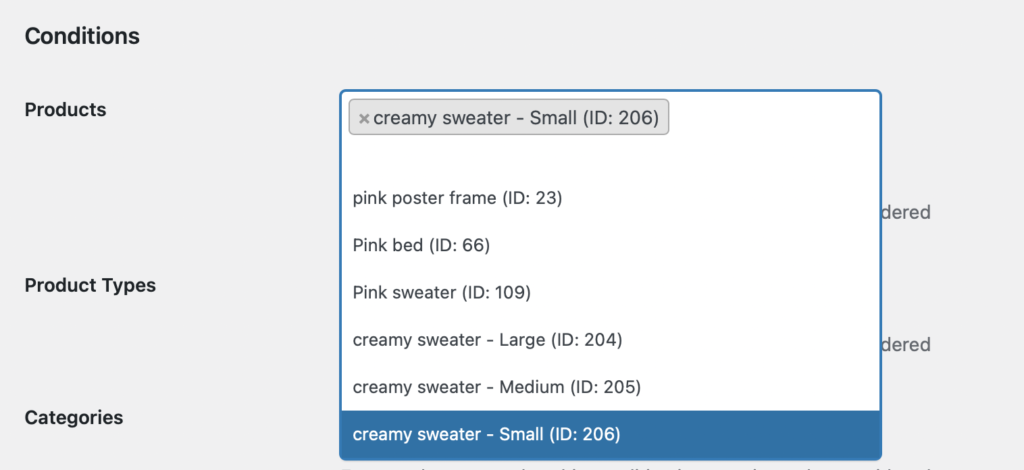
- Attributes Condition: select “Any have to match”
- Keep other options as original
- click “Save changes” to save the new rule
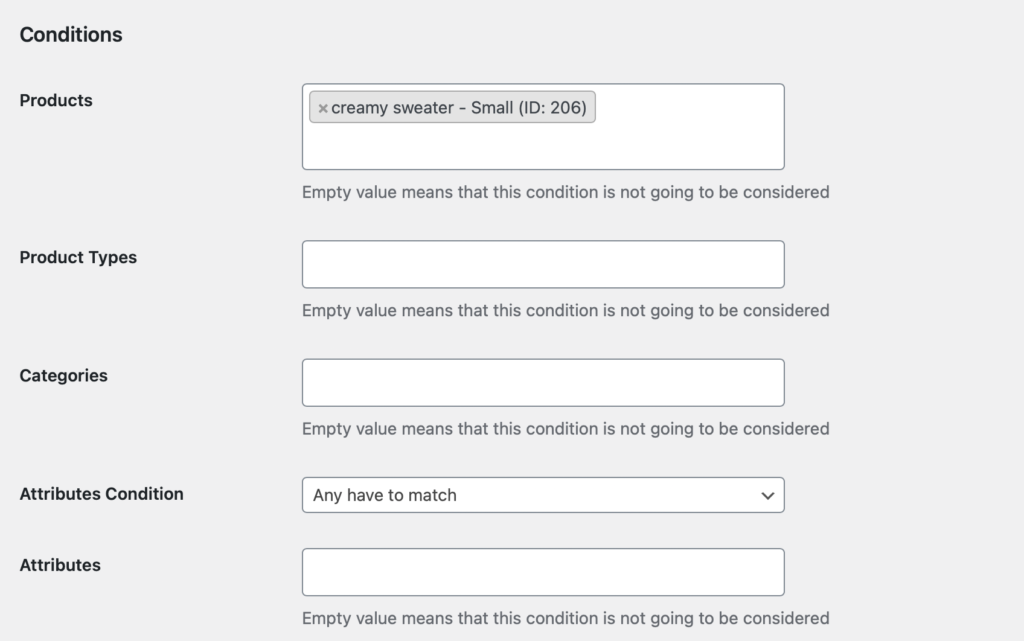
4. Refresh product page
Go back to the store’s product page and refresh it so that the information gets updated. Then, you’ll notice that the “small” size option for the creamy sweater is no longer visible.
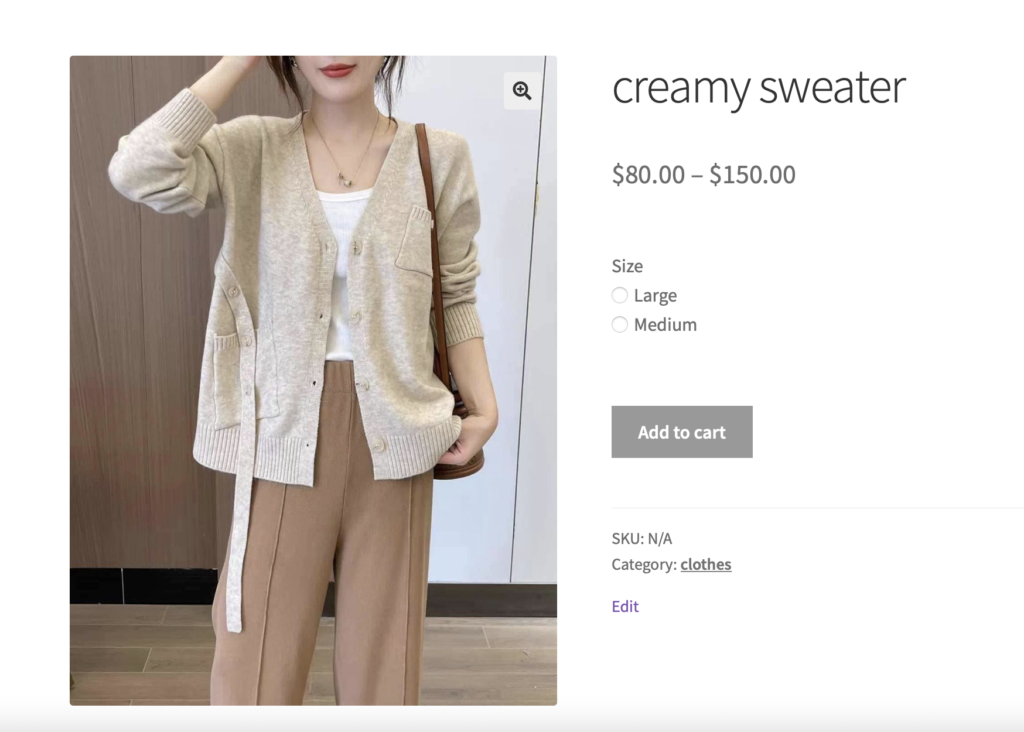
5. Enable cache to save the new rule
Return to the plugin settings, activate the “Use Cache” option, and then click the “Save Changes” button to ensure the updated settings are preserved.




