E-Commerce Shipping
How to Hide Specific Product Variations in WooCommerce
If you have a WooCommerce online store that serves two types of orders, you might want to ensure that certain product variations meant exclusively for in-store orders are hidden from your online store shoppers. The two types of orders are:
- Regular e-commerce online orders for customers shopping through your website.
- Physical in-store orders processed through a backend POS system.
The “Products and Variations Visibility PRO for WooCommerce” plugin can help you achieve this seamlessly.
Scenario:
Let’s say you have a new product, a hat, which is available in two different variations: one for in-store orders and one for e-commerce online orders. The hat is sold in two quantities: a single piece (1 pc) and a pack of four (4 pcs).
This gives you four variations for the hat:
Online order: 1 pc
Online order: 4 pcs
In-store order: 1 pc
In-store order: 4 pcs
Objective:
The goal is to hide the in-store order variations so that your regular online customers cannot see or purchase them.
Creating a New Attribute in WooCommerce
- Go to Products →Attributes.
- Input the name for the new attributes, here we input “Order From” which we will use to identify the order is from in-store or online.
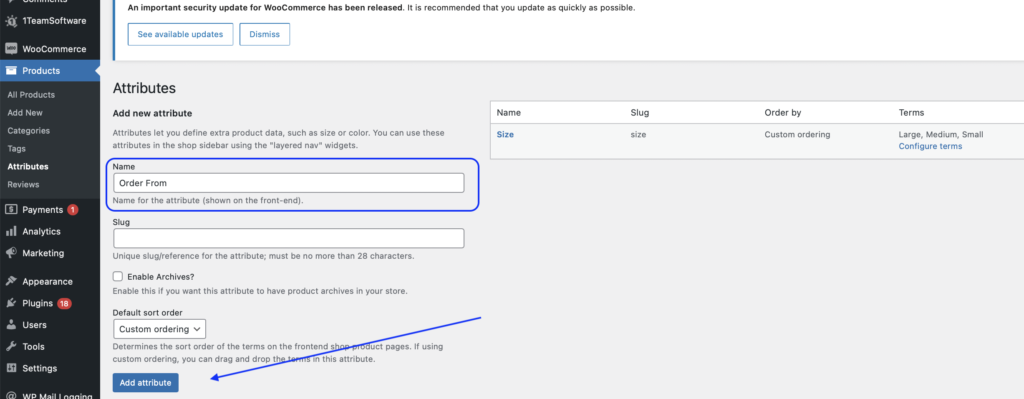
- Click “Add Attribute” then you have a new attribute “Order From” now as screenshot below.
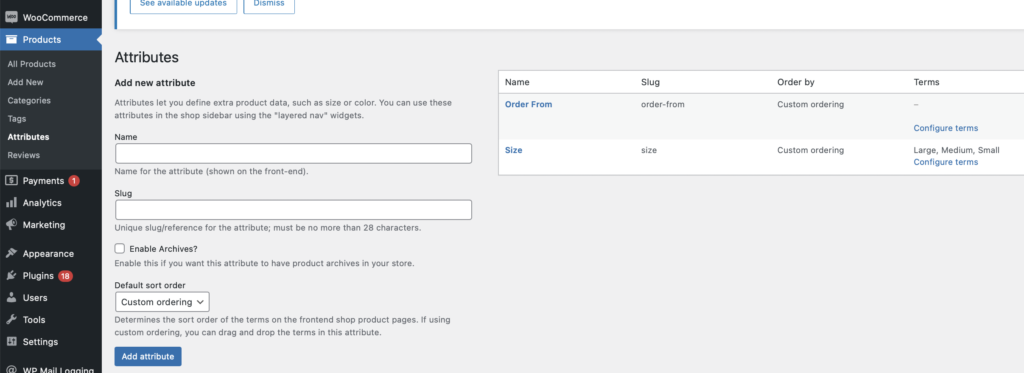
- Go to the Product “Hat” to which we want to add variation.
- Ensure you have set this product as a variable product.
- Click on “Attributes” then you will see the attributes “Order from” which we created earlier.
Adding a New Attribute for an Existing Product in WooCommerce
- Go to the Product “Hat” to which we want to add variation.
- Click on “edit” so we can configure this product.
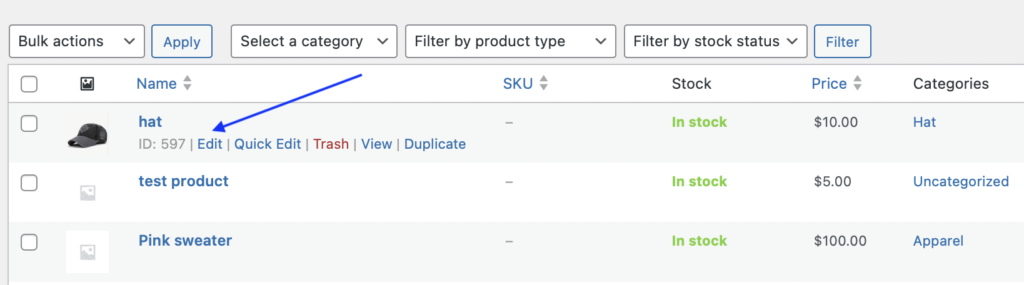
- Ensure you have set this product as a “Variable product” in the product data.
- Click on “Attributes” then you will see the attributes “Order from” which we created earlier.
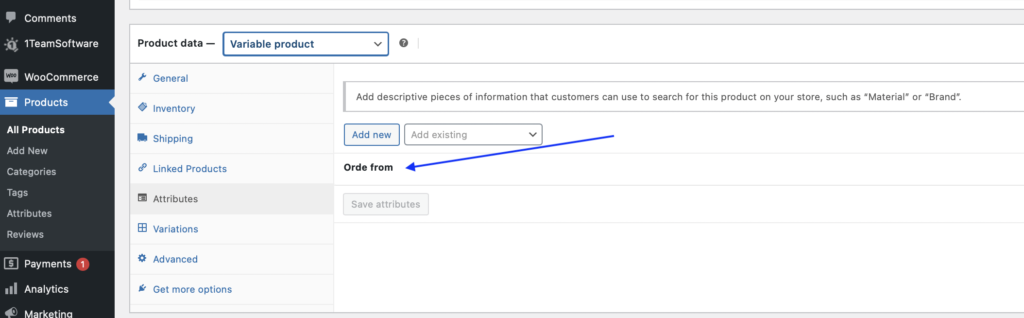
- Click the “Order from” text.
- Click “Create Value” to add a new value (attribute).
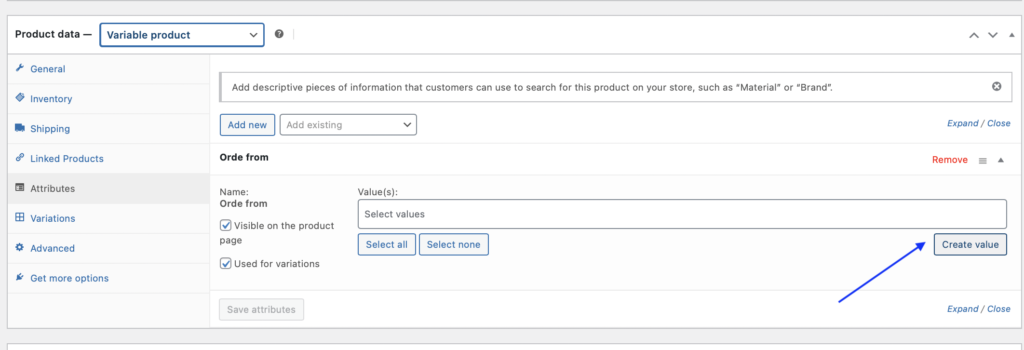
- A pop-up window will appear where you can name the new attribute, as shown in the screenshot below.
- Here we input the the first attribute name “inshore order – QTY 1”
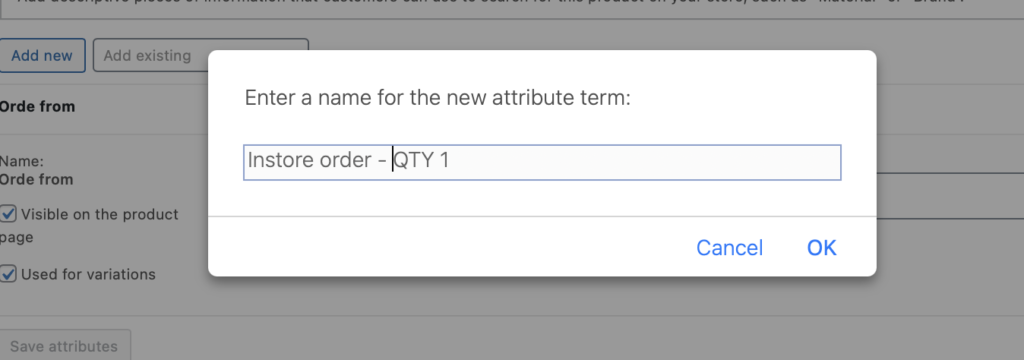
- Follow the same steps, and create 4 different value(variation) : Instore order -QTY1, Instore order – QTY 4, Online order – QTY1, Online order – QTY4.
- Click Save Attributes. Then you will see all 4 different values(variation) are listing as screenshot below.
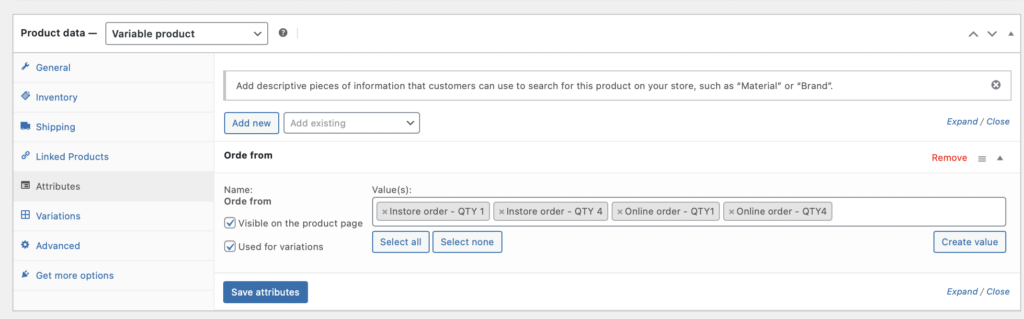
- Click on the “Variation” tab on the left to open the variation settings.
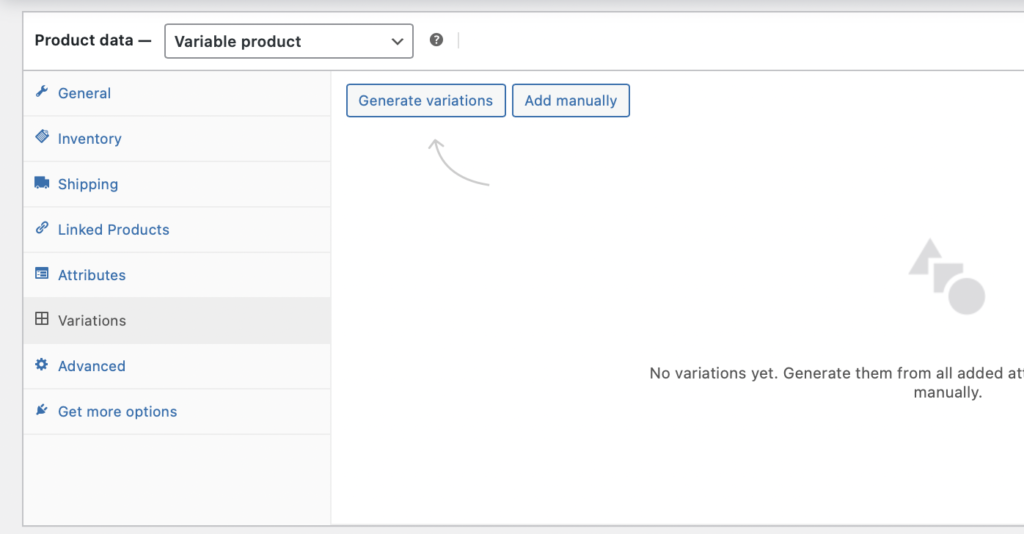
- Click on “Generate Variations”
- You will see a pop-up window asking if you have to generate all variations.
- Click on OK to continue.
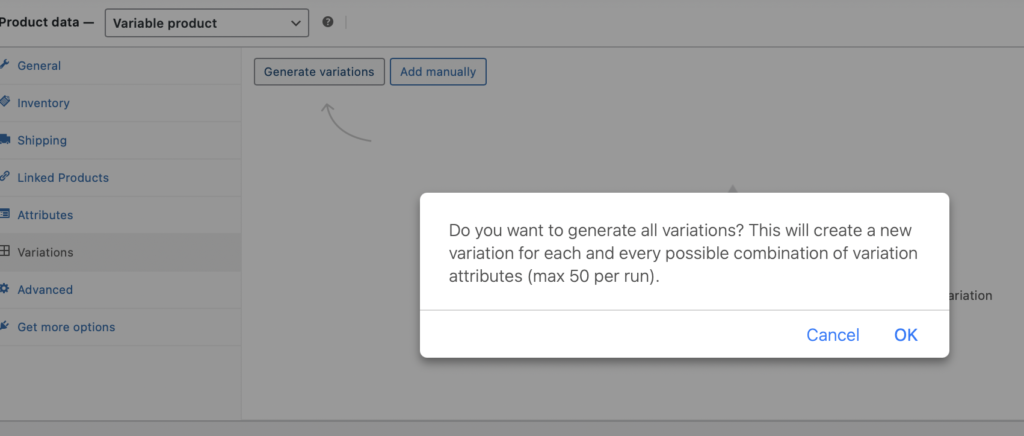
- Then you will see the 4 variations are listed in the screenshot below.
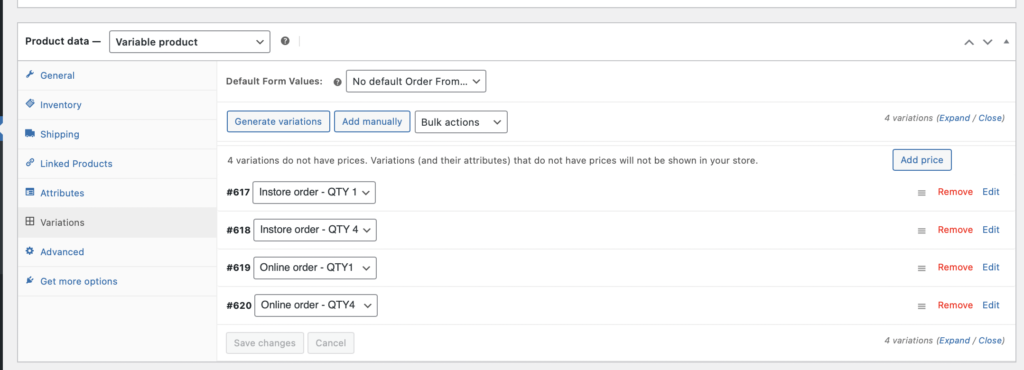
- Input information for each variation, such as dimension, weight, prices.
- Make sure to save the changes after inputting all the information.

- Go to the store page, go to this particular product, and then you will see all 4 variations are available for selection.
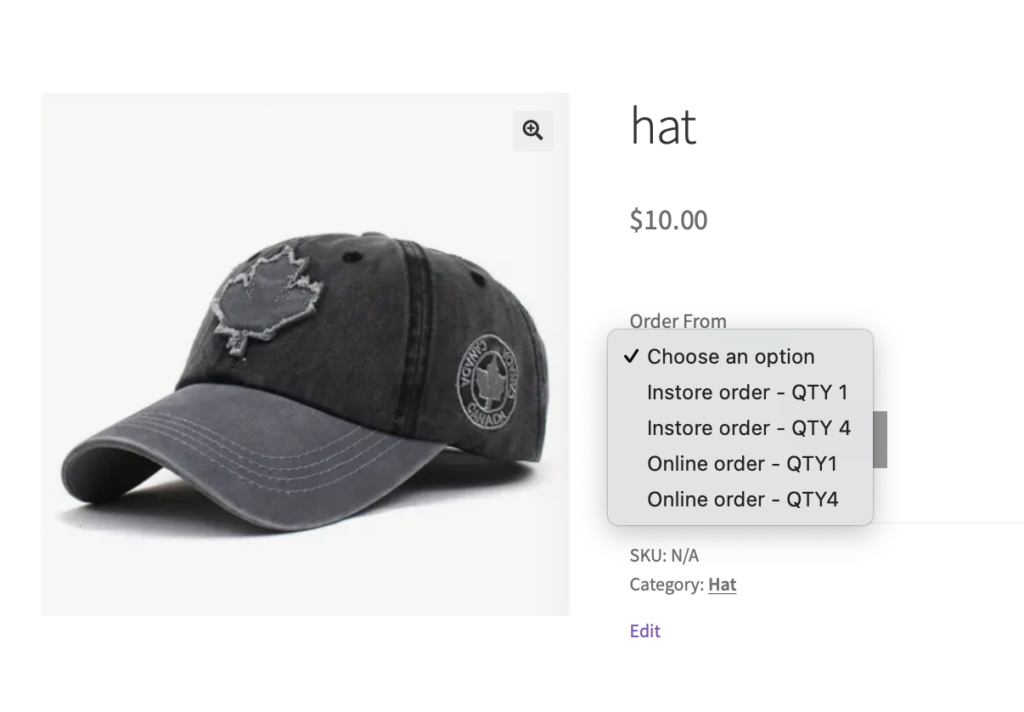
Configure Product and Variations Visibility Settings:
- Now we will go to the “Products and Variations Visibility PRO for WooCommerce” plugin to configure rules to hide instore order variation.
- click on “Add rule” to create a new rule.
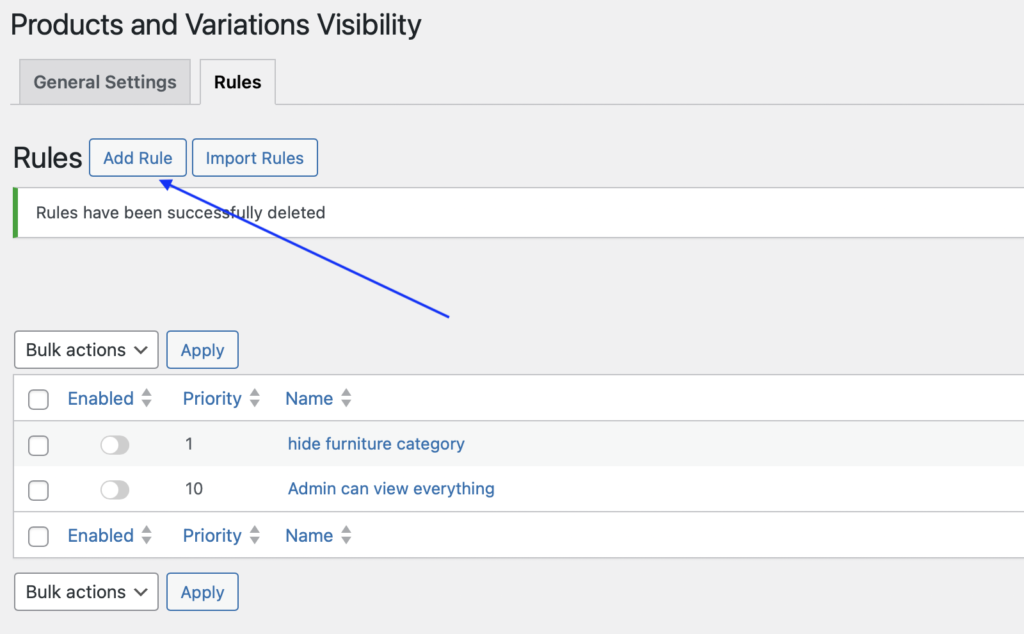
- Enable the new rule we are creating
- Name the rules with a name that you can easily recognize.
- In this sample, we will name it is “Hide store orders”
- Select “Hidden” if the condition matches, such as hidden in catalogue, variation, product URL, and search engine if the condition set up match
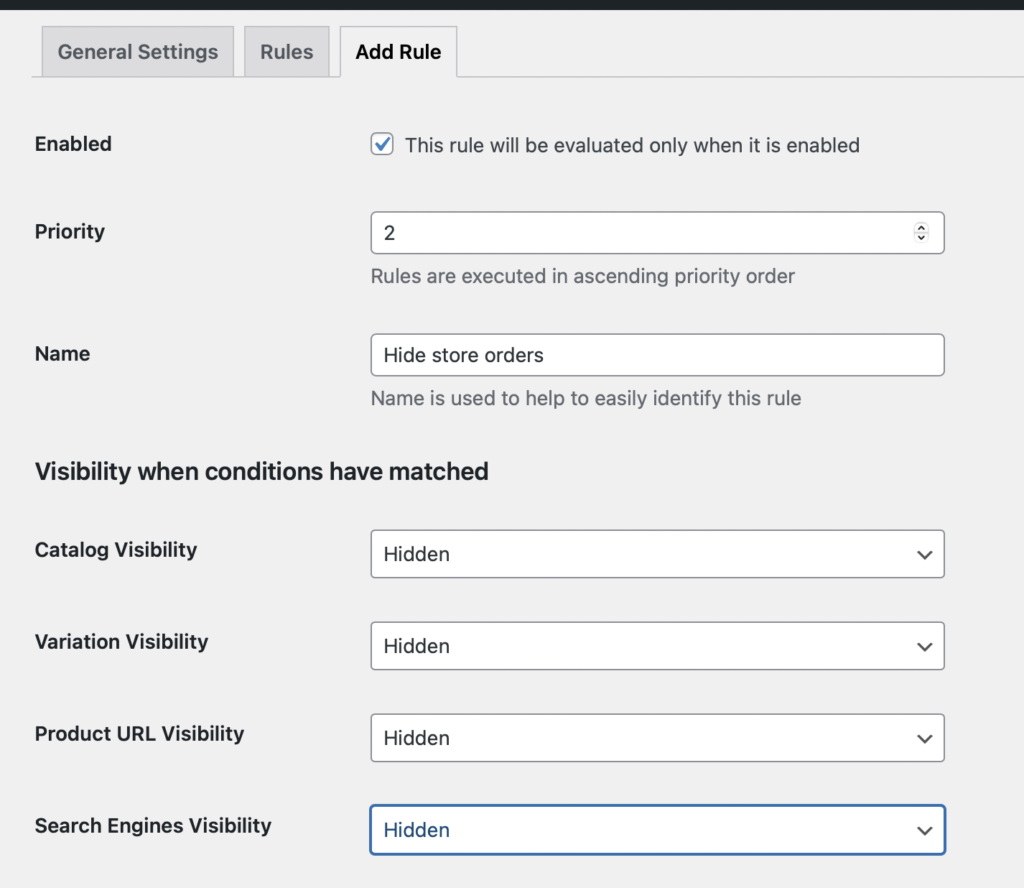
How “priority” executes:
We have previously set rule as priority 1. We are now creating new rule as priority 2, which will be overwritten priority 1. Currently, there is rule priority 10, which will be the highest priority and will overwrite any new rules that have smaller priority, such as priority 3, 4 5..etc.
- We will set when conditions do not match, the product will “Keep as is”.
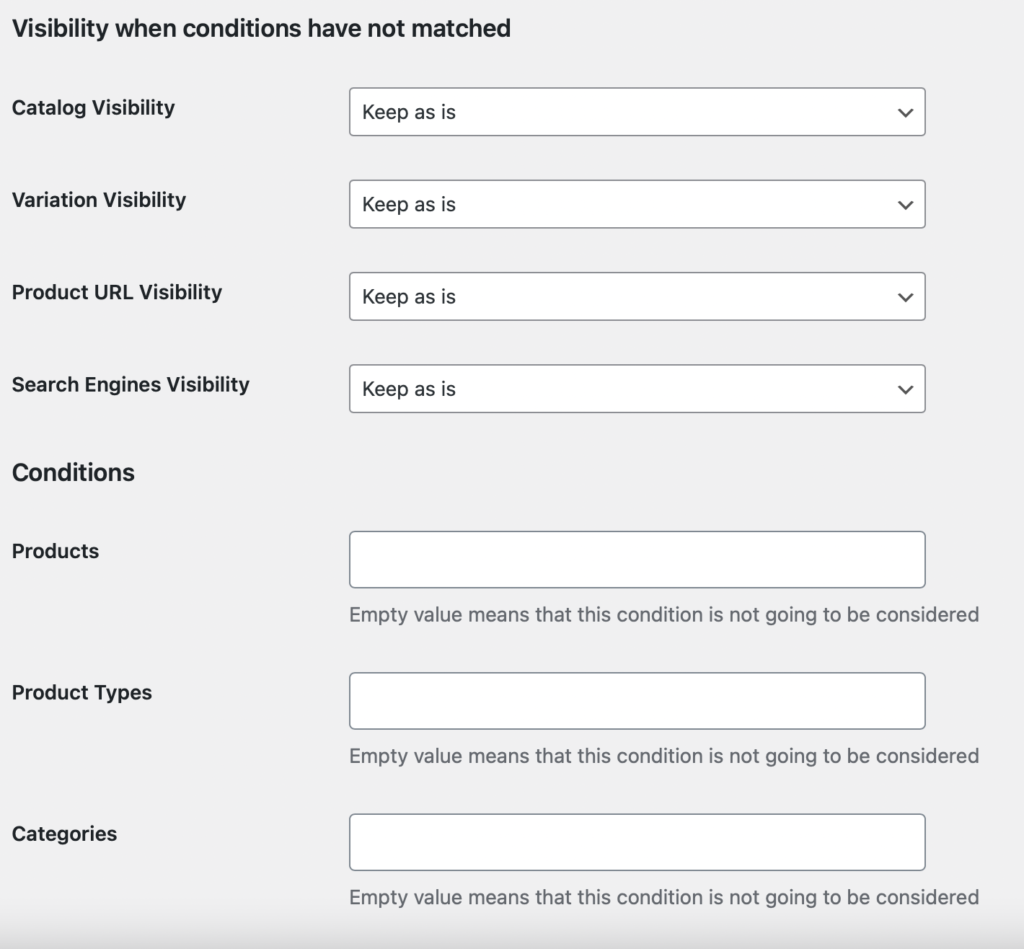
- If you click on “Attributes” you will see all the variations we created earlier are available for selection
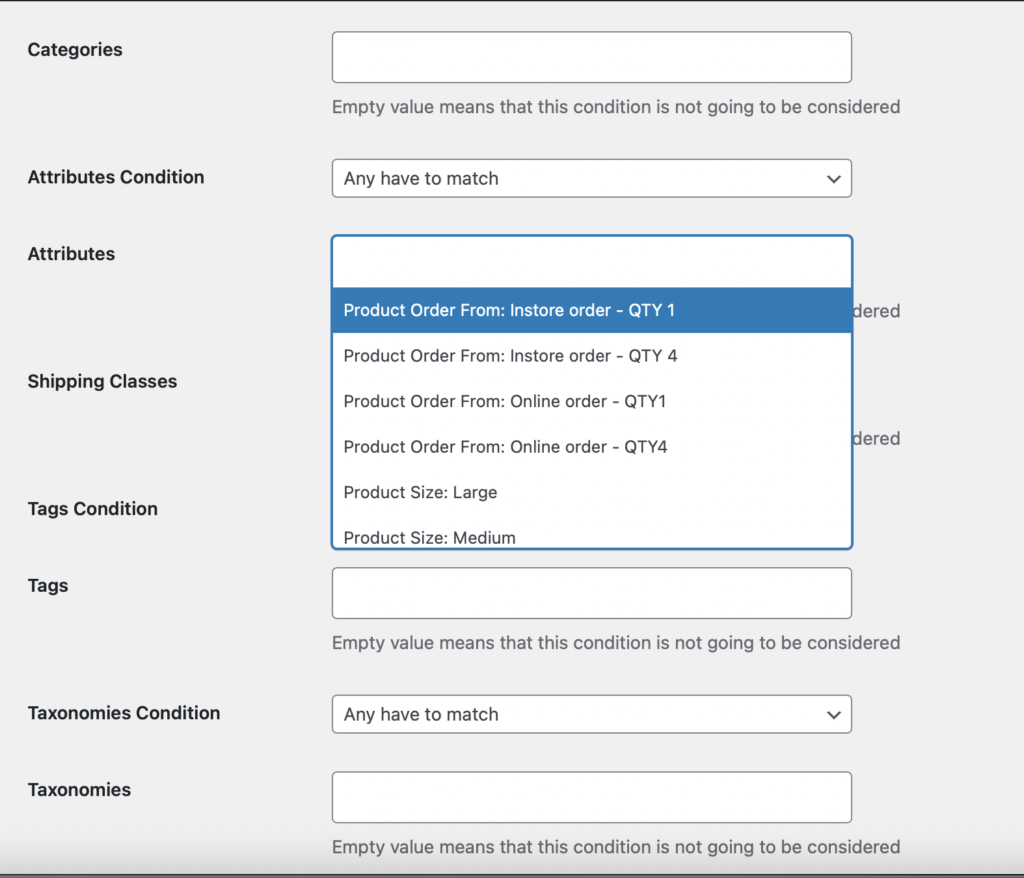
- Select the variations that we want to hide, which are “instore order QTY1” and “instore order QTY4”.
- Select “Any have to match” in the attribute condition.
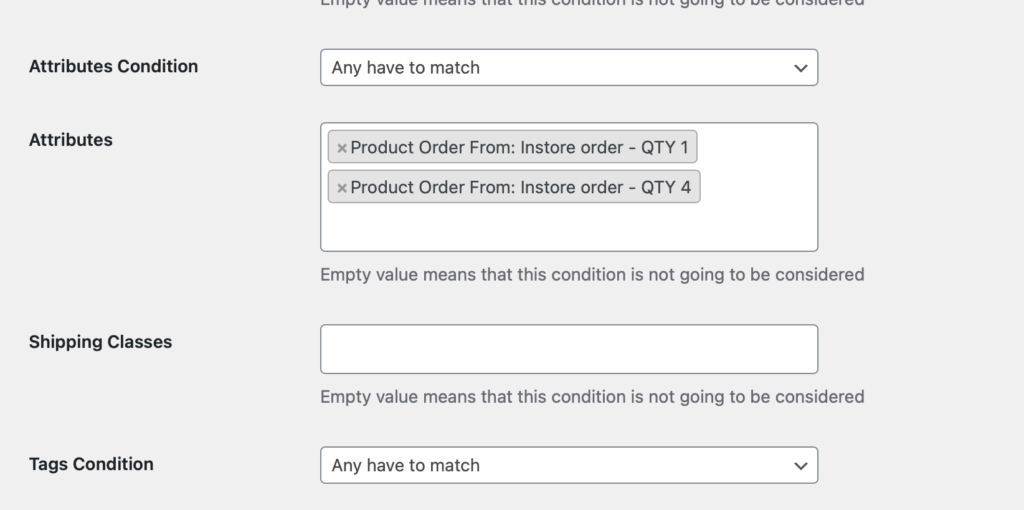
- Click “save changes” to save the settings for this new rule we just created.
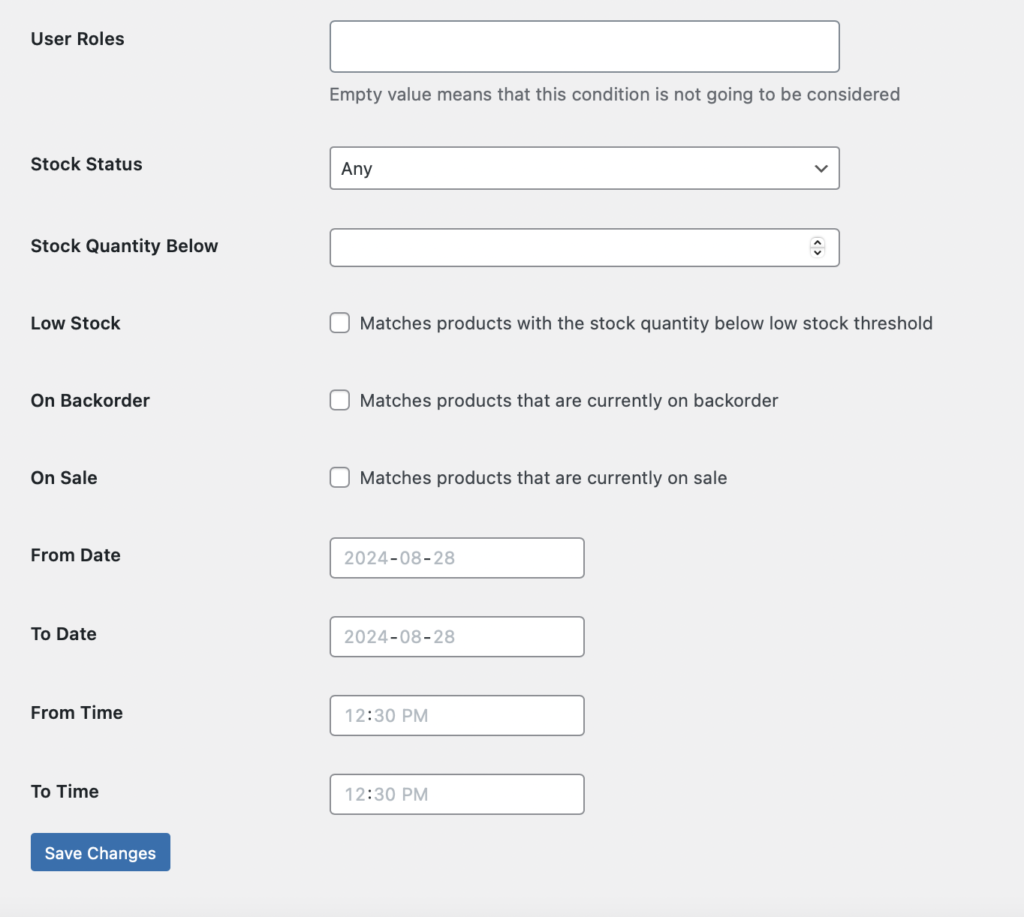
Testing the Configuration for Hiding New Product Variations
- After saving your changes, visit your store as a regular online customer.
- Let’s go back to the product page, find this product “Hat”, and refresh the page to avoid the cached result
- Now you will see the product “Hat” only has two variations for selection as screenshot below.
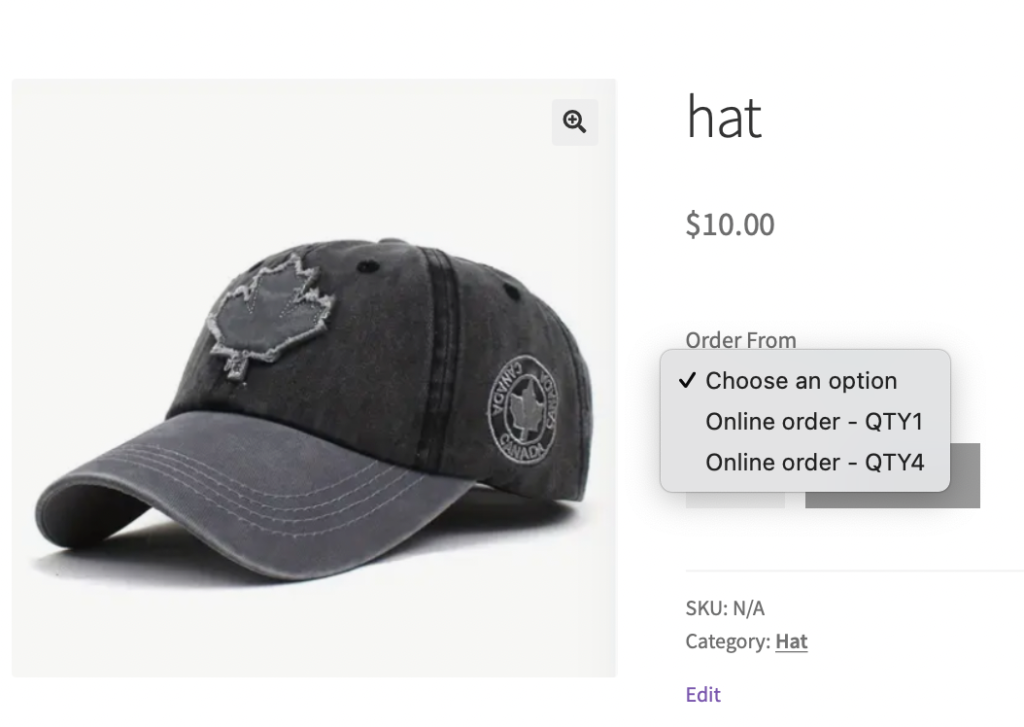
Now we have verified that the instore variations are successfully hidden and not visible to purchase.
Conclusion:
By following the above steps, you can effectively use the “Products and Variations Visibility PRO for WooCommerce” plugin to manage product visibility based on the type of order. This ensures a streamlined shopping experience for your WooCommerce online customers while keeping certain products exclusive to your in-store sales.
To explore how others are leveraging the great features of the Product and Variation Visibility Pro for WooCommerce plugin to enhance their stores, please check out the link below:
https://1teamsoftware.com/product/woocommerce-products-visibility-pro/
