This website uses cookies so that we can provide you with the best user experience possible. Cookie information is stored in your browser and performs functions such as recognising you when you return to our website and helping our team to understand which sections of the website you find most interesting and useful.
How to customize carrier services?
To help you better understand how to customize the services in our shipping plugin, we have created a comprehensive tutorial. This tutorial has been designed to provide you with a step-by-step guide on how to tailor the shipping services to meet your specific requirements.
In this document we will talk about how you can customize services returned by the carriers supported by WooCommerce shipping plugin.
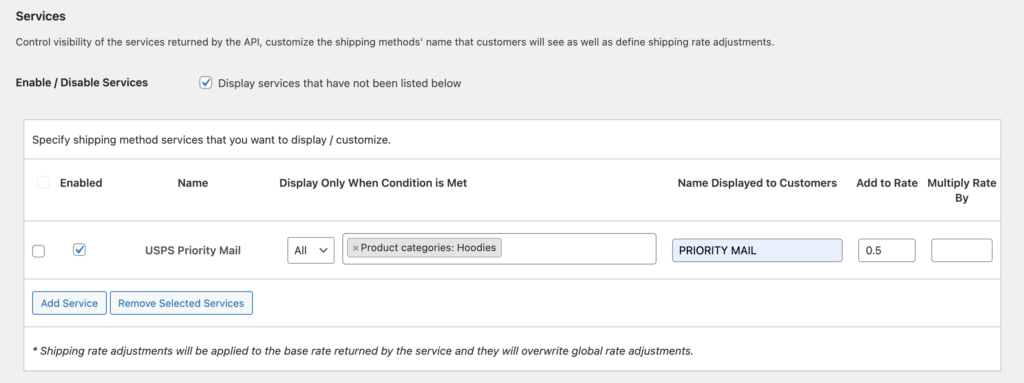
Services settings allow you to customize shipping rates (services) returned by the carriers for the customers.
You will be able to define conditions that have to be matched for the service to be displayed or hidden, display a different name as well as adjust the rate before displaying it to the customers.
Please note that these settings don’t force or tell carriers what to display, but work as the filters over the rates returned by the carriers, so if carrier is not returning some service, then configuring this service here won’t make any difference.
Enable / Disable Services #
It controls whenever services have to be displayed or hidden when not present in the services table below.
For example: You can uncheck Enable / Disable Services checkbox and then list Priority Mail and First Class in the table below and then customers will only ever see these two shipping services.
Please note that unchecking the checkbox might lead to that customers won’t see any shipping rates, when carriers don’t offer pre-configured services in the table below.
Service Table #
Service table can be used to add, modify or delete customizations for selected services.
- First Column (checkbox) is used to select service rows for bulk delete operation.
- Enabled (checkbox) should be checked if you want service to be displayed, when it is returned by a carrier.
- Name is used to choose the name of the service you would like to customize.
- Display Only When Condition is Met can be used to define values that selected product properties should have in order for this service to be displayed (when enabled is checked) or hidden (when enabled is unchecked). It allows to define conditions with more than one property value. Dropdown on the left of the condition field allows to choose if all or any value defined in the condition should match for this customization to be applied.
- Name Displayed to Customers can be used to define a new name for the service (shipping method) that will be displayed instead of the original one.
- Add to Rate – that value will be added to the rate returned by a carrier.
- Multiply Rate By – rate returned by a carrier will be multiplied by that value.
How do you know what shipping services available for your customers? #
How to add a service? #
1. Hit Add Service button.

2. Check Enabled checkbox, if you want this service to be displayed or keep it unchecked if you want this service to be hidden.

3. Choose a service you would like to customize.
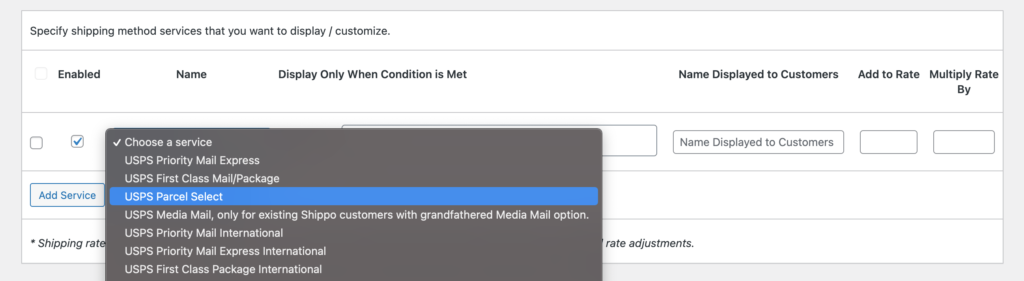
4. Optionally choose Product Condition that has to be met for this customization to be considered.
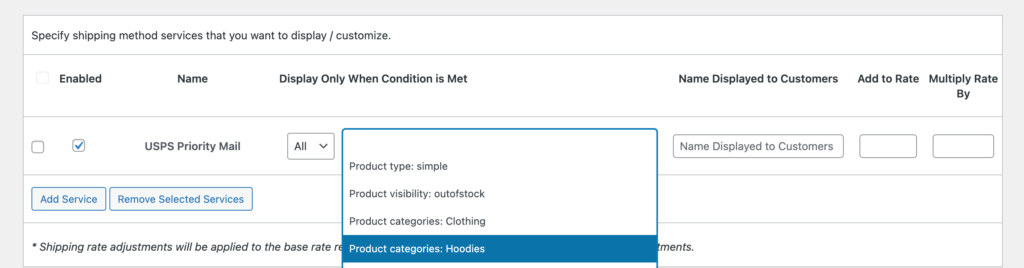
5. In case of a complex condition you can set a requirement for All or Any conditions to be matched.
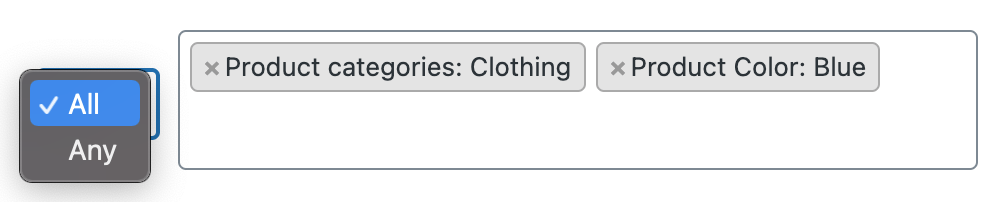
6. Optionally type a name that will be displayed to customers for the this service.
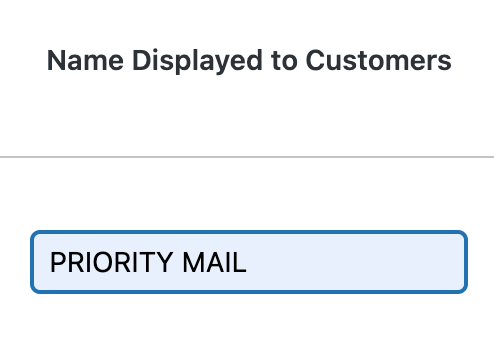
7. Optionally define what value has to be added to quoted shipping rates or value it will be multiplied by.
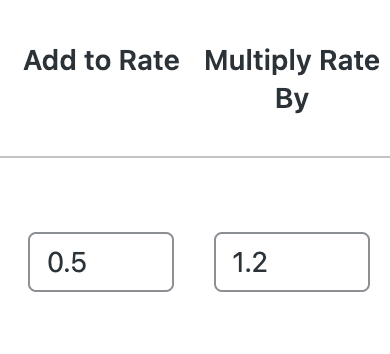
8. Hit Save changes.
How to remove a service? #
1. Check a checkbox located on the very left of the row for the services you want to remove.

2. Hit Remove Selected Services.

3. Hit Save changes.





