How to Set Up the Shipping Label for Dokan plugin – Using the Admin’s Carrier Account
If you want to use the admin’s carrier account (Shippo, ShipStation, EasyPost) to display live shipping rates and allow vendors to purchase shipping labels through the admin’s carrier account, this guide will help you set up the recommended configurations.
Below, you’ll find the step-by-step settings for our WooCommerce shipping plugins, Shipping label for Dokan WooCommerce Multivendor Marketplace Pro and Dokan plugin to ensure proper integration and functionality.
WooCommerce Shipping plugins’ settings #
If you are using our WooCommerce shipping plugins such as Shippo Shipping Pro, ShipStation Shipping Pro, or EasyPost Pro (Pro version only), follow the settings below to ensure proper configuration.
- Go to the Shipping plugins Settings → “Multi Vendor” tab
- Enable the “Use Vendor Address” feature to ensure the plugin calculates shipping rates based on the vendor’s address.
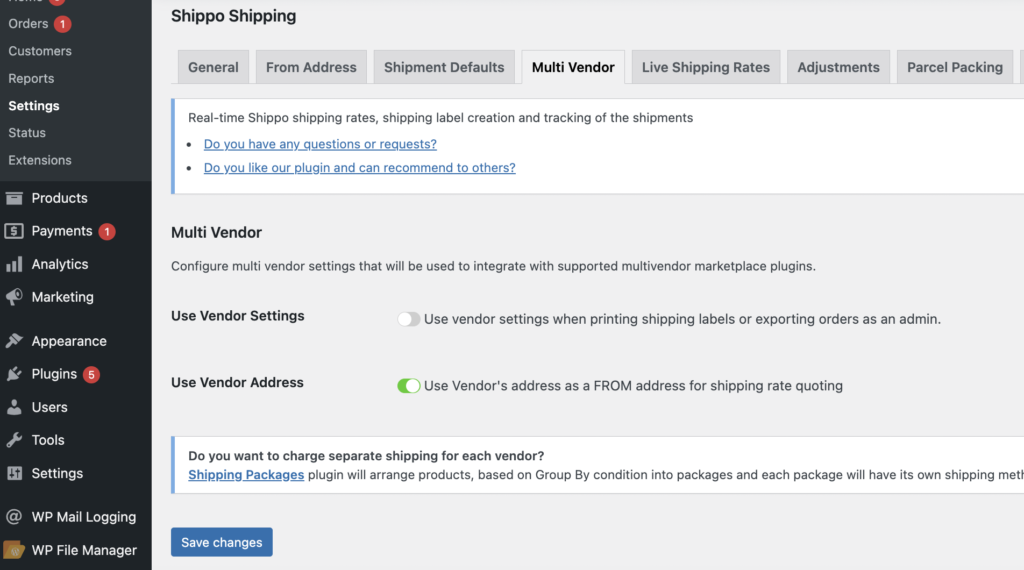
Shipping Labels for Dokan WooCommerce Multivendor Marketplace PRO plugin’s settings #
- Enter the license key provided with the plugin and select the WooCommerce shipping plugin you are using.
- Enable the “Sitewide Shipping Settings”, “Live Shipping rate” and “Print Shipping label” features, so that the plugin will use admin’s carrier account and shipping plugin’s configuration to display live shipping rate. Vendors will use the admin’s account to purchase shipping labels.
- Enable the “Sitewide Shipping Settings”. The shipping cost will be kept in the marketplace. When vendors purchase shipping labels, the plugin will use the shipping cost that is kept by the marketplace. By default, vendors can only purchase shipping labels that cost the same as or less than the amount paid by the customer for shipping.
- “Vendor Shipping settings” – uncheck this option.
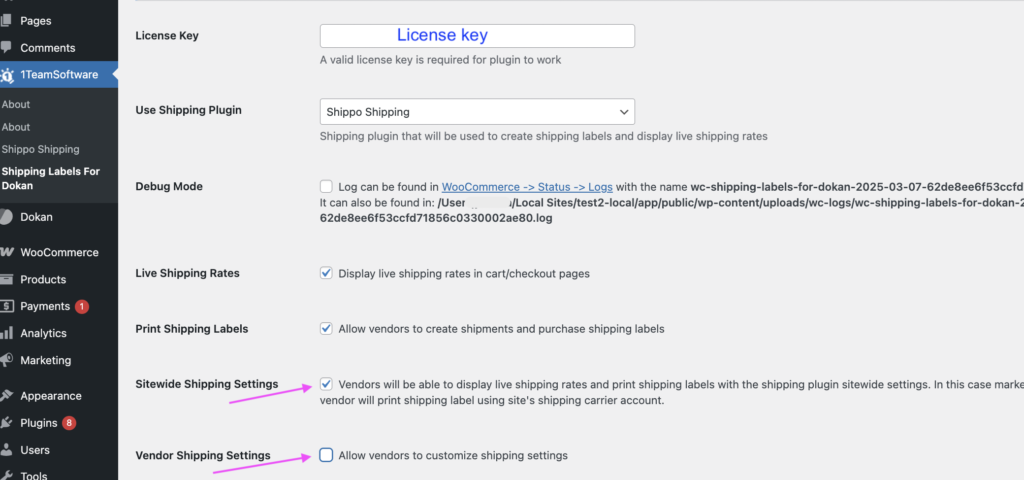
Vendor Shipping Settings:
- Customize carrier settings – uncheck it
- Edit Boxes – Typically, this feature needs to be enabled, as different vendors usually use different shipping boxes for shipment.
- Edit services – usually the admin configures shipping services for all vendors. If you want to allow vendors to edit the shipping services, then you can enable this option.

Purchase Postage workflow
It depends on the admin’s preference. However, it’s recommended to view the shipping rates quote before purchasing a label to ensure the cost meets expectations.
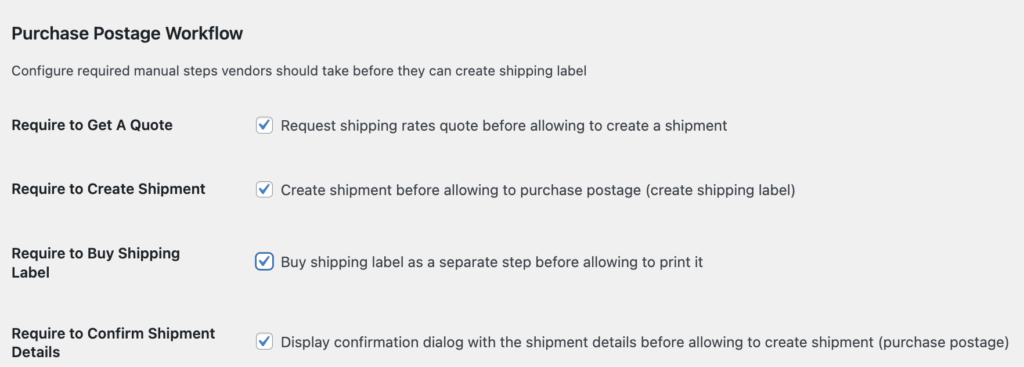
Advanced settings:
When using sitewide settings with the admin’s carrier account, it’s best to avoid enabling any advanced settings features unless you fully understand their impact.
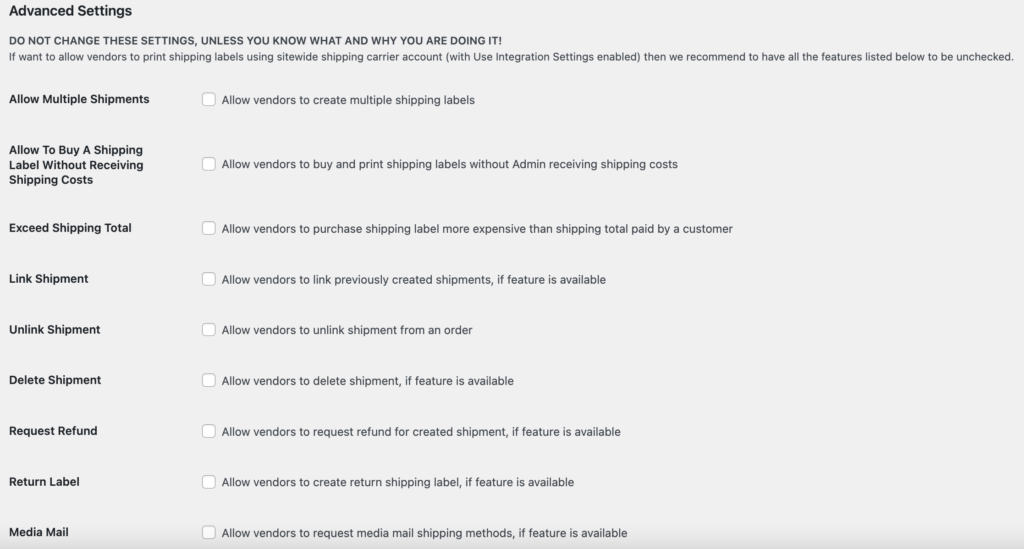
Features that require more attention are below with explanation
- Allow multiple shipments
This feature usually does not need to be enabled.
However, in cases where not all order items can be shipped together, vendors may prefer to send the order in multiple shipments. Enabling this option allows for that flexibility.
- Allow to buy a shipping label without receiving shipping costs
When using sitewide settings, this feature should be disabled. If enabled, vendors can purchase shipping labels without receiving shipping costs from the customer, causing a loss for the admin.
However, in certain cases, such as when the admin wants to offer free shipping for stores, enabling this feature will be necessary.
Please note that once enabled, this setting will apply to all vendors.
- Exceed Shipping total
When using sitewide settings, this feature should be disabled, as if vendors purchase shipping labels that cost more than what the customer paid, it can result in a loss for the admin.
However, there are special cases where the admin may choose to enable this feature, such as offering free shipping or running a special shipping promotion.
In the Dokan plugin – Admin account settings #
Go to “Selling Options”, select “Shipping Fee”, go to the “Admin“.
This ensures that the shipping cost remains in the marketplace, allowing vendors to purchase shipping labels later.
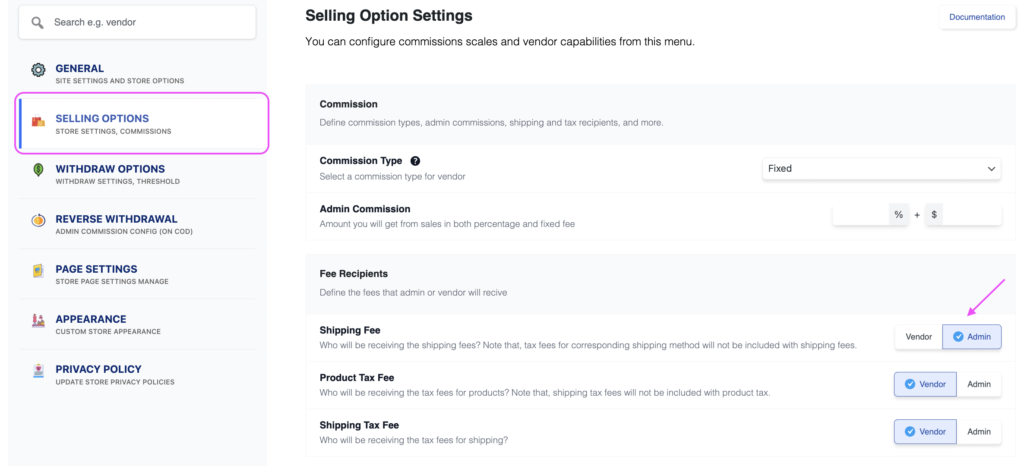
In the Dokan plugin – Vendors’ account settings #
In the carrier settings, such as Shippo settings.
Ensure to enable the “Live Shipping Rates” feature in the settings, so the plugin will use admin’s carriers’ account to display live shipping rates in the cart.
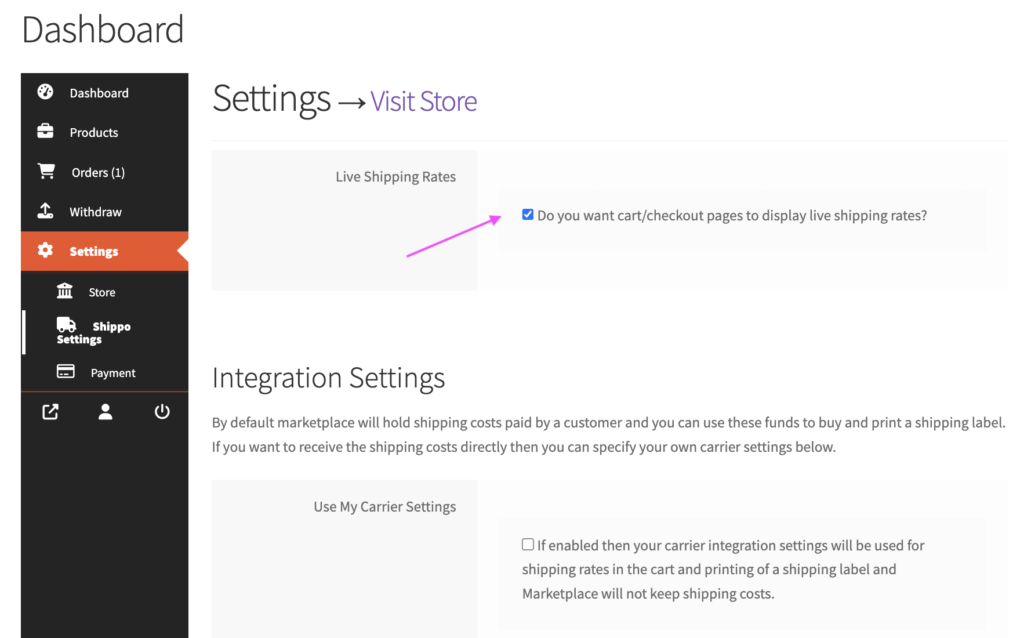
Shipping cost distribution
Please note that the plugin’s sitewide settings apply to all vendors. To avoid confusion or conflicts, ensure that the plugin’s settings align with Dokan’s configuration.
If the admin enables the sitewide settings, all shipping costs will be kept by the marketplace. When vendors purchase shipping labels, the cost will be deducted from the amount kept by the marketplace.
Since these settings apply to all vendors, it is not possible to configure different shipping cost distributions for individual vendors, such as having some vendors’ shipping costs go to the admin while other vendors keep the shipping cost.
Dokan doesn’t support different shipping cost settings for each vendor, so the plugin has to follow Dokan’s general settings.
Sandbox mode/test mode
However, if you are using Shippo Shipping Pro For WooCommerce or EasyPost Shipping Pro for WooCommerce plugin, both offer a sandbox (test) mode. This allows the admin to place test orders and generate sample shipping labels at no cost.
It is recommended to run test orders to ensure that shipping costs and commissions are correctly assigned to the admin/vendor before switching to production mode.
Related articles:




