How to Set Up the Shipping Label for WCFM plugin – Using the Vendors’ Carrier Account
If you want to allow the vendors to use their carrier account (Shippo, ShipStation, EasyPost) to display live shipping rates and purchase shipping labels with their account, this guide will help you set up the recommended configurations.
Below, you’ll find the step-by-step settings for our WooCommerce shipping plugins, Shipping label for WCFM WooCommerce Multivendor Marketplace Pro and WCFM plugin to ensure proper integration and functionality.
WooCommerce Shipping plugins’ settings #
If you are using our WooCommerce shipping plugins such as Shippo Shipping Pro, ShipStation Shipping Pro, or EasyPost Pro (Pro version only), follow the settings below to ensure proper configuration.
- Go to the Shipping plugins Settings → “Multi Vendor” tab
- Enable the “Use Vendor Settings” and “Use Vendor Address” features – so that the plugin will use vendor’s carrier account and vendor’s shipping address to calculate shipping rates.
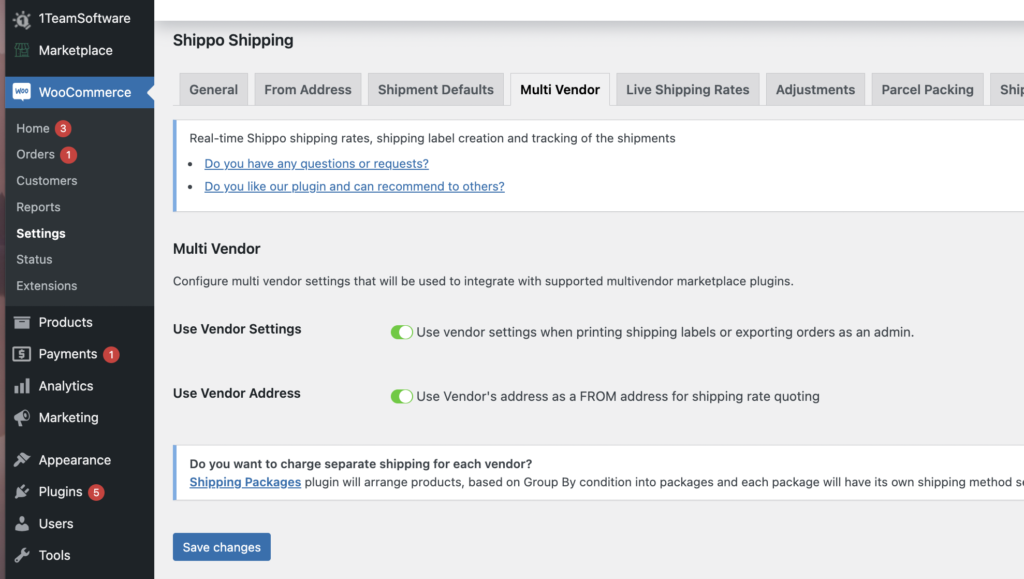
Shipping Labels for WCFM WooCommerce Multivendor Marketplace PRO plugin’s settings #
- Enter the license key provided with the plugin and select the WooCommerce shipping plugin you are using.
- Disable the “Sitewide Shipping Settings” so that the plugin will not use the admin’s carriers’ account, and shipping cost will not be kept by the marketplace
- Enable “Live Shipping Rate” and “Print Shipping label” features, so vendors will use their own carrier’s account to display rate and purchase shipping labels.
- Enable Vendor Shipping settings feature, so vendors will be able to customize shipping settings, such as shipping services.
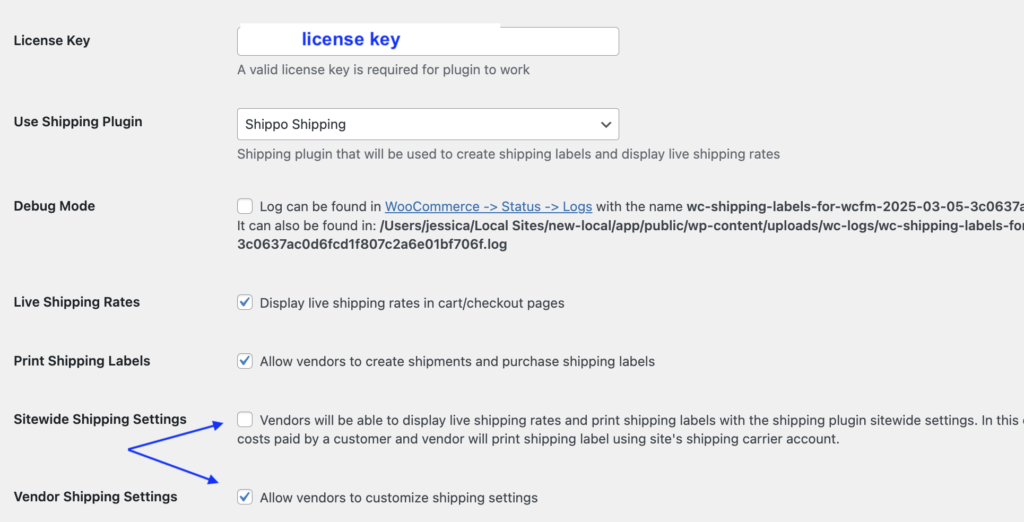
Vendor Shipping settings
Enable all the features, so that the vendors can customize the shipping services and shipping boxes to align their shipping needs.

Purchase Postage workflow
It depends on the admin’s preference.
It’s recommended to get a quote before purchasing a shipping label to ensure the shipping cost aligns with the expectation.

Advanced settings:
When not using the sitewide settings, using the vendor’s carrier’s account, it’s recommended not to enable any feature, unless you are sure what you are doing.
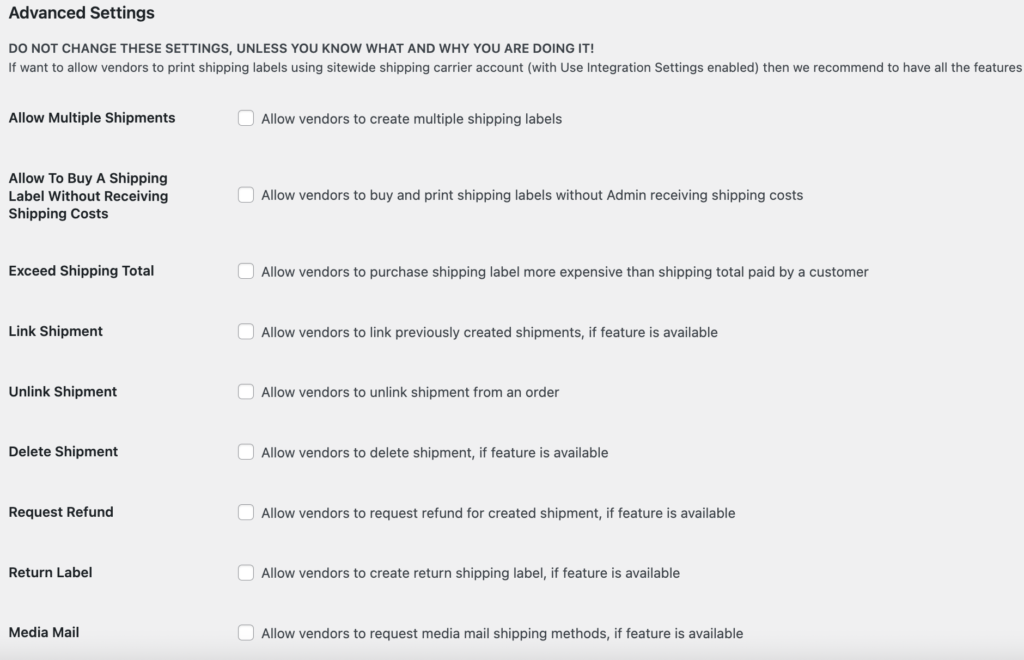
Features that require more attention are below with explanation
- Allow multiple shipments
This feature usually does not need to be enabled.
However, in cases where not all order items can be shipped together, vendors may prefer to send the order in multiple shipments. Enabling this option allows for that flexibility.
Allow to buy a shipping label without receiving shipping costs
When not using sitewide settings, enabling this feature allows vendors to purchase shipping labels using their own carrier accounts, even if they haven’t received shipping costs from the customer.
In some cases, the admin may choose to enable this feature, such as when some vendors offer free shipping.
However, keep in mind that once enabled, this setting will apply to all vendors.
Exceed Shipping total
When this feature is enabled, vendors can purchase shipping labels that cost more than what the customer paid, which may result in a loss for the vendor.
However, there are some cases that the admin wishes to enable this feature, such as vendors would like to offer free shipping or provide a special promotion for shipping.
In the WCFM plugin – Admin account settings #
In the “Commission Settings”, ensure the “Shipping cost goes to vendor” option is checked.
The shipping cost will go to the vendors, and they can use this money to purchase shipping labels.
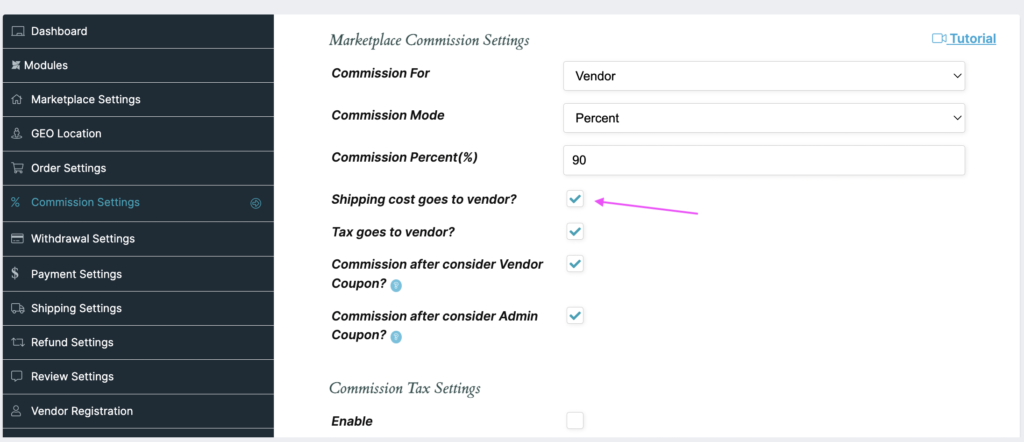
In the WCFM plugin – Vendor’s account settings #
In the carrier settings, such as Shippo settings.
Ensure to enable the “Live Shipping Rates” and “Use My Carrier Settings” feature in the settings, so the plugin will use the vendor’s carriers account to display live shipping rates and purchase shipping label.
Vendors have to input their own carrier account (such as Shippo) Live API Token in order to display rates from their carrier’s account.
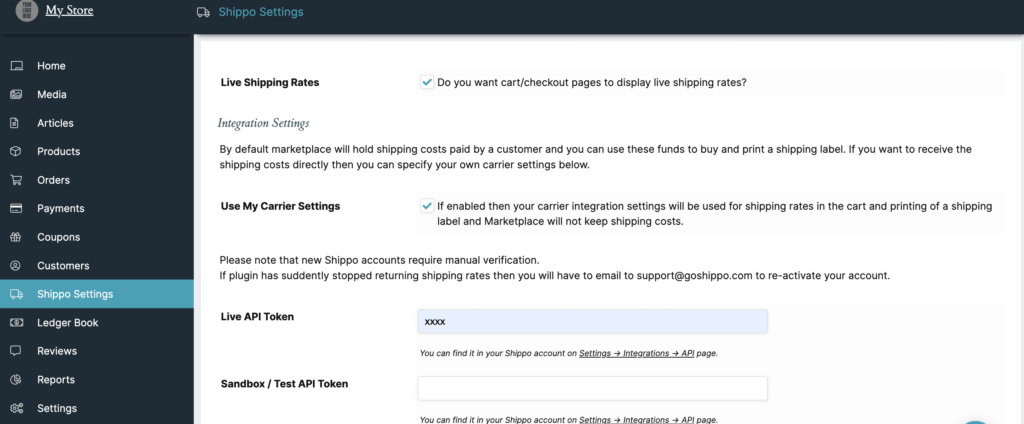
Shipping cost distribution
Please note that the plugin’s sitewide settings apply to all vendors. To avoid confusion or conflicts, ensure that the plugin’s settings align with WCFM’s configuration.
If the admin disables sitewide settings, all shipping costs will go to the vendors, allowing them to purchase shipping labels using their own carrier accounts (e.g., Shippo).
Since these settings apply to all vendors, it is not possible to configure different shipping cost distributions for individual vendors, such as having some vendors’ shipping costs go to the admin while other vendors keep the shipping cost.
WCFM doesn’t support different shipping cost settings for each vendor, so the plugin has to follow WCFM’s general settings.
Sandbox mode/test mode
However, if you are using Shippo Shipping Pro For WooCommerce or EasyPost Shipping Pro for WooCommerce plugin, both offer a sandbox (test) mode. This allows the admin to place test orders and generate sample shipping labels at no cost.
Related articles:




