E-Commerce Shipping
How To Set Up Free Shipping in WooCommerce: A Step-by-Step Guide
For those operating an e-commerce business, it’s crucial to offer live shipping rates as an option. Simultaneously, implementing a free shipping incentive for orders exceeding a specific amount can significantly enhance your sales strategy.
In this step-by-step tutorial, we’ll show you how to set up and configure free shipping to enhance your sales.
However, it’s essential to keep in mind that this shipping method needs to be added to a Shipping zone. If you haven’t configured your Shipping zones yet, we recommend checking out our “Setting up Shipping Zones” guide before proceeding.
Let’s dive into the details of how to offer free shipping effectively:
Choose the Right Threshold:
To start, you need to determine the order amount that qualifies for free shipping. For instance, if you want to offer free shipping on orders over $100. Please make sure this threshold is appealing to your target audience and aligned with your profit margins.
- Go to WooCommerce > Settings > Shipping > Shipping zones.
- Click the Edit button on the shipping zone where you want to offer this method. For example: California.
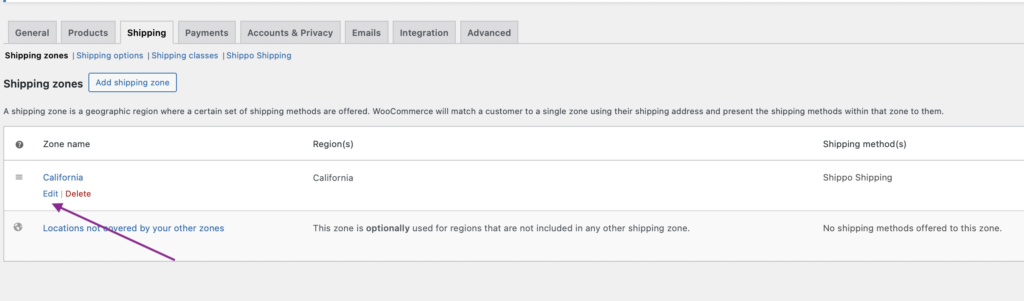
- Inside the shipping zone, click the Add shipping method button.
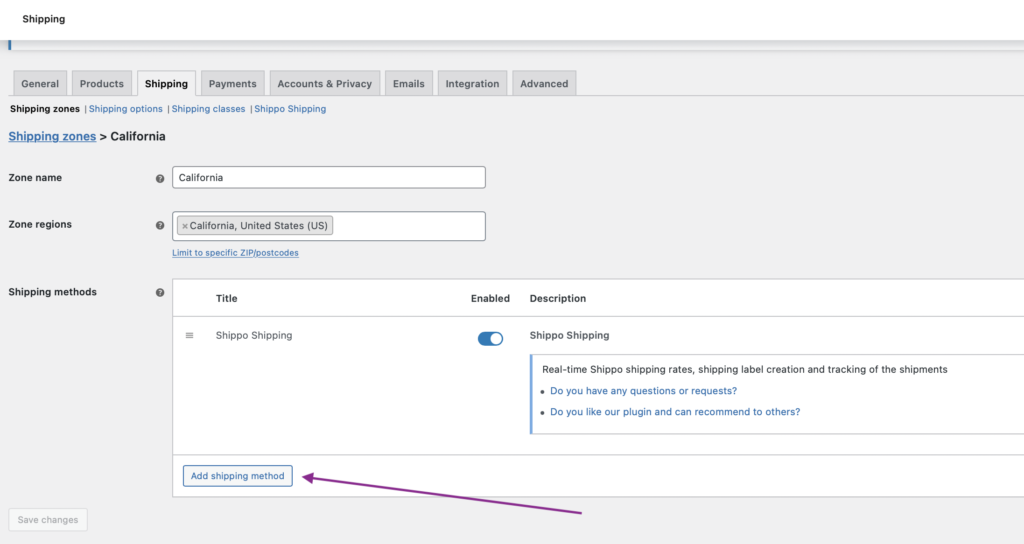
- Then, select the shipping method “Free shipping” and click the “add shipping method” button.
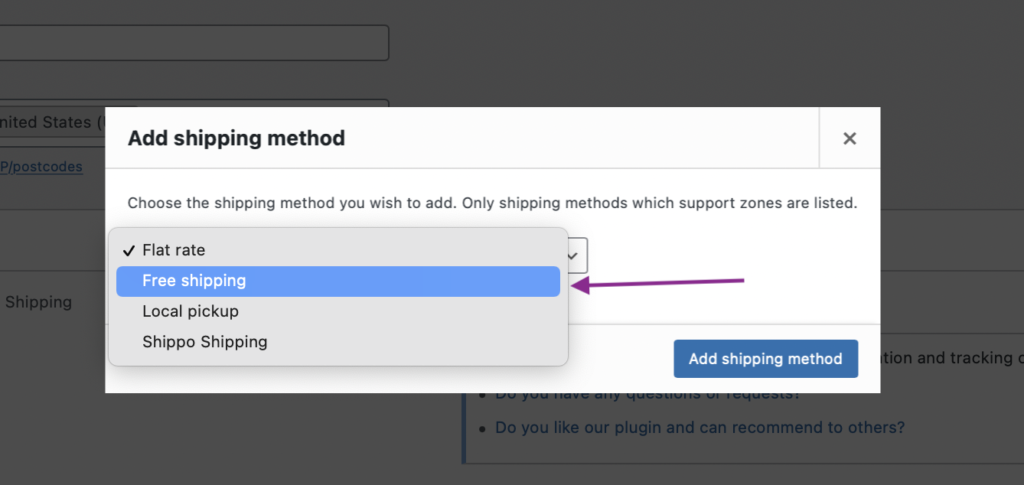
Then you will see the “Free shipping” displayed in the shipping methods section now. Click on the “Edit” to continue to configure rules for free shipping.
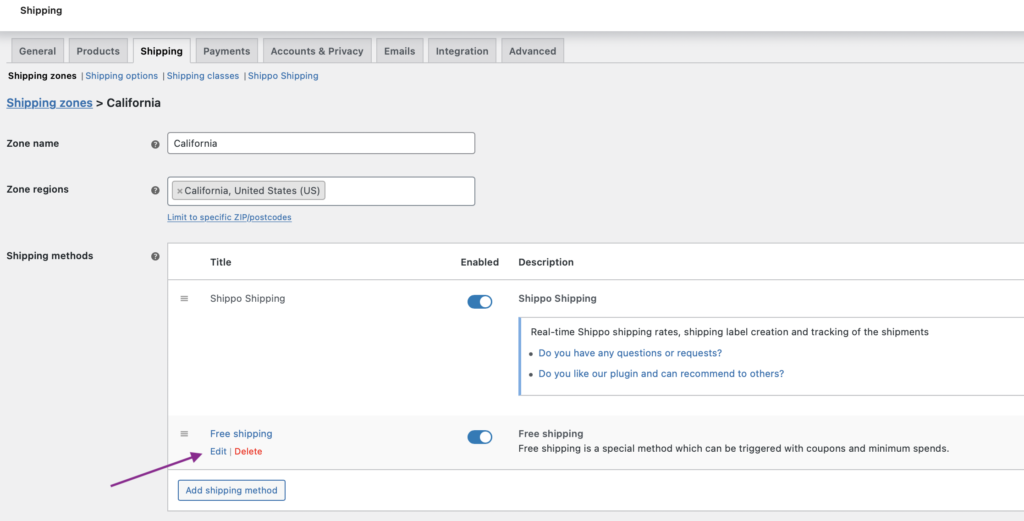
Here you can set up different rules to offer free shipping.
In “Free shipping requires” you have the flexibility to determine the conditions under which to offer free shipping:
-
- No specific requirement — Free Shipping is automatically applied to all customers.
- A valid free shipping coupon — Customers can have Free Shipping by using a designated coupon
- A minimum order amount — Free shipping is only available when customers reach a predefined minimum spending amount.
- A minimum order amount OR a coupon — Customers qualify for free shipping if they either meet the minimum spending requirement or apply a coupon offering free shipping.
- A minimum order amount AND a coupon — Free shipping is exclusively offered to customers who both meet the minimum spending requirement and use a coupon that offers free shipping.
Let’s select the most commonly favoured rule, which is the “minimum order amount,” to configure our free shipping criteria.
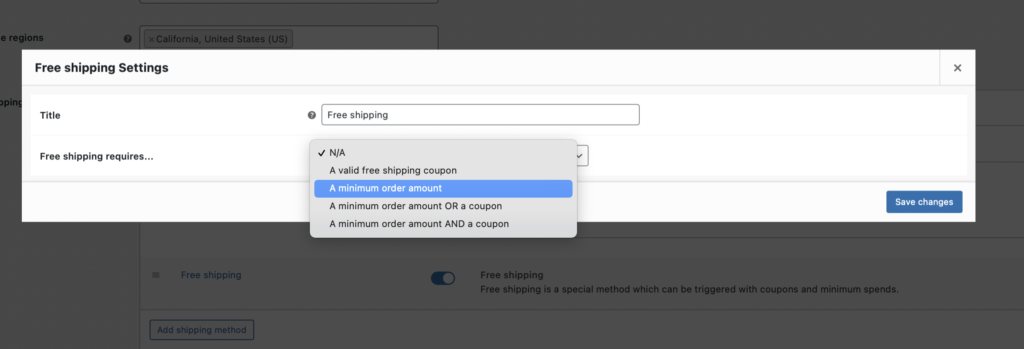
Next, you’ll be able to enter the preferred minimum order amount to qualify for free shipping. You can input a value such as 100 in this field. Afterward, click “Save Changes.”
Additionally, you have the flexibility to modify the title associated with the free shipping offer. You can enter a title name that will be displayed to your shoppers on both the cart and checkout pages.For example, you want to display it as “Complimentary shipping” instead of Free shipping. Then you enter the text “Complimentary shipping” in the Title column.
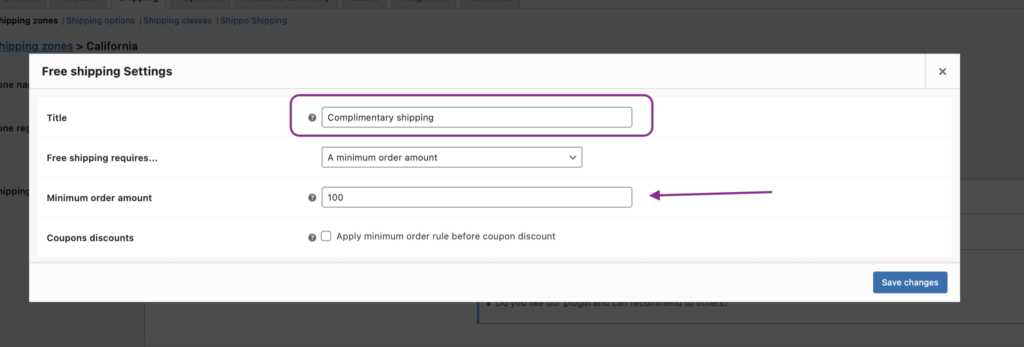
Click the “save changes” button to finish.
Afterwards, you’ll notice that the newly configured free shipping option has been seamlessly integrated into the Shipping Methods section under the updated title “complimentary shipping.”
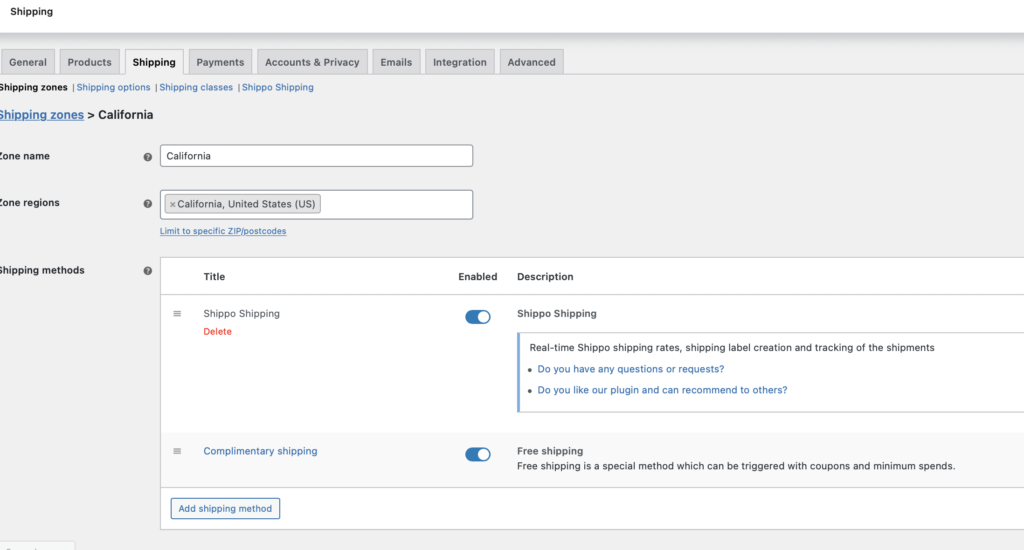
While WooCommerce provides built-in features for free shipping, it has its limitations.
If you’re looking to offer free shipping under different conditions, such as offering free shipping based on criteria like weight, quantity, shipping class, or product category.
For instance, during a special promotion, you may want to provide free shipping exclusively for certain product categories or when customers purchase a specified quantity of an item.
You can explore how our Free Shipping Per Package Pro plugin can help you achieve this by visiting
Free Shipping Per Package PRO for WooCommerce


