Why Your Desired Shipping Services Aren’t Displaying Rates in WooCommerce Cart
For any e-commerce business, providing reliable, cost-effective, and trackable shipping services is essential to ensuring customer satisfaction and building trust. Providing reliable shipping services with tracking not only offers peace of mind for both the store owner and the customer but also builds trust and enhances the overall shopping experience.
However, when you’re new to managing shipping in WooCommerce, especially with a powerful plugin like Shippo Shipping PRO, ShipStation Shipping PRO, and EasyPost Shipping PRO, you might encounter situations where a desired shipping service isn’t appearing in the customers’ carts or checkout pages. This can be frustrating when you’re trying to offer specific options.
This article will guide you through troubleshooting common reasons why a specific shipping service might not appear in your WooCommerce cart or checkout page. We’ll use the Shippo Shipping PRO plugin and USPS Priority Mail as a demonstration example.
Step 1: Verify Shipping Service Activation in Your Shippo Account #
Before diving into plugin settings, the first crucial step is to ensure that the desired shipping service is actively enabled within your services platform, such as a Shippo multi-carrier platform account. If the service isn’t enabled in Shippo, it won’t be available for your WooCommerce store.
Follow these steps to confirm USPS Priority Mail is enabled in your Shippo account
- Log in to your Shippo account.
- Click on “Settings” in the top right corner
- Click the “Carriers” tab on the left.
- Enable USPS within the carrier shipping services.
- Click on “Edit”

- Then you will see a window pop up which lists all the USPS shipping services available for selection

- Ensure you have switched the “Active” toggle to the right to enable the USPS account
- Ensure you select the “USPS Priority Mail” and other shipping services you wish to offer
- Click “Save” to update your settings for USPS shipping services
Next, confirm that Shippo is returning rates for this shipping service:
- Click on the “Orders” tab on the top left-hand side of the page to view the orders page
- Click on the “View Order” on any order

- Input the package dimension/weight in the Shippo dashboard to see if shipping rates are returned for USPS Priority Mail (or the service you’re testing).

- This step helps confirm the shipping service is correctly configured and available directly through your Shippo account.
This will help confirm whether the service is available through your Shippo account.
Step 2: Use WooCommerce Shipping Plugin’s Debug Mode #
If your preferred shipping service is active and returning rates in the Shippo dashboard but still isn’t displaying live shipping rates in your WooCommerce cart, the next step is to enable and review the debug mode in your shipping plugin. This will provide valuable insights into whether the shipping rates are being returned by the Shippo API or not.
Go to the Shippo Shipping PRO plugin settings on your WooCommerce site. Follow these steps to generate and review a debug log:
- Go to the settings of your WooCommerce shipping plugin, in this example, we’re using the Shippo Shipping PRO plugin.
- Enable Debug Mode (located in the “General” tab of the plugin’s settings )
- Click “Save changes” to save the settings.
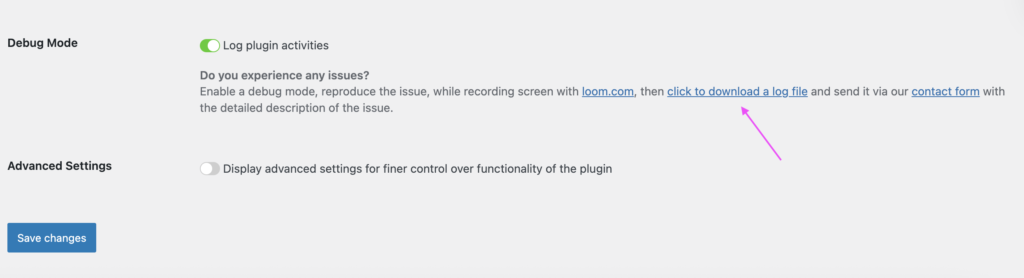
- Go to WooCommerce -> Status -> Logs
- Remove the current shipping plugin logs
- Go back to the shipping plugin and navigate to the “Shipping Services” tab, enable “Display All available services” then save the settings.

- Add products to the cart, and try to quote live shipping rates with the new shipping address with new postal code. This is to ensure to avoid cached result.
- Check which shipping services are returning live rates in the cart, and take a screenshot for your reference
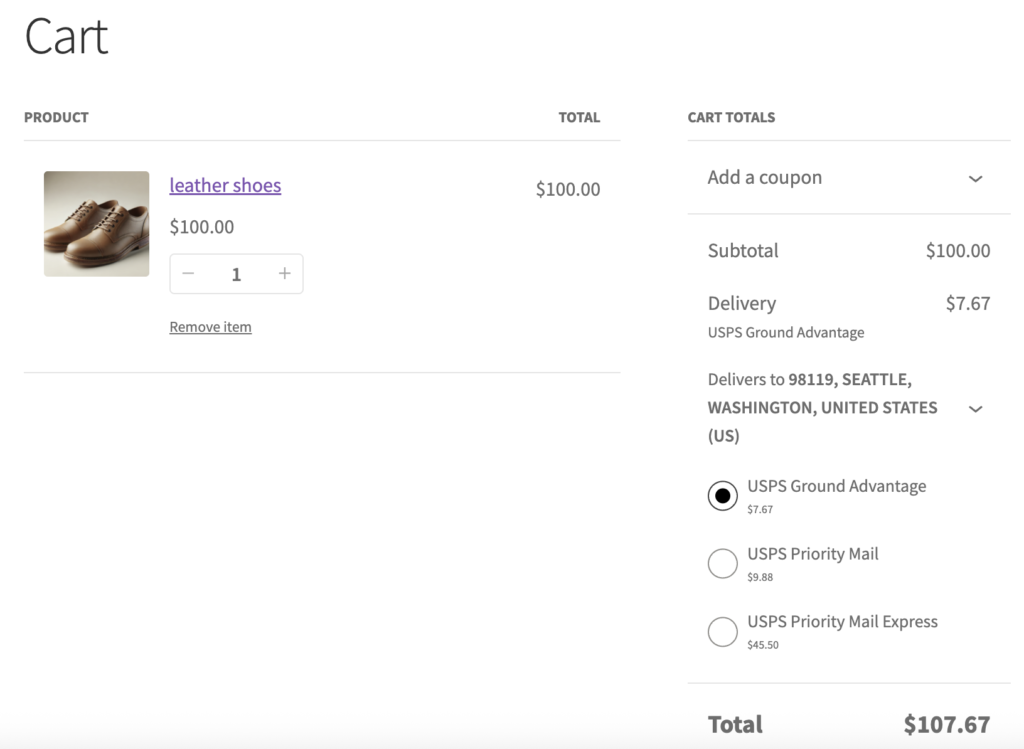
- Return to the “General” tab in the shipping plugin’s settings and click the Download log file link to download the debug log.

- Alternatively, you can navigate to WooCommerce → Status → Logs and find the latest debug log for your shipping plugin.
- In our testing case, look for the file starting with “wc-shippo-shipping”, then download the file and review the debug log for details.
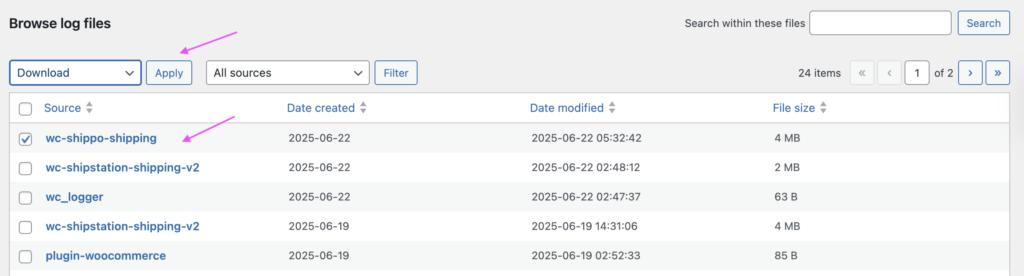
- Open the downloaded debug log file. Review the log to identify if your preferred shipping service, such as “USPS Priority Mail,” is returning a rate from the Shippo API for the rate request.
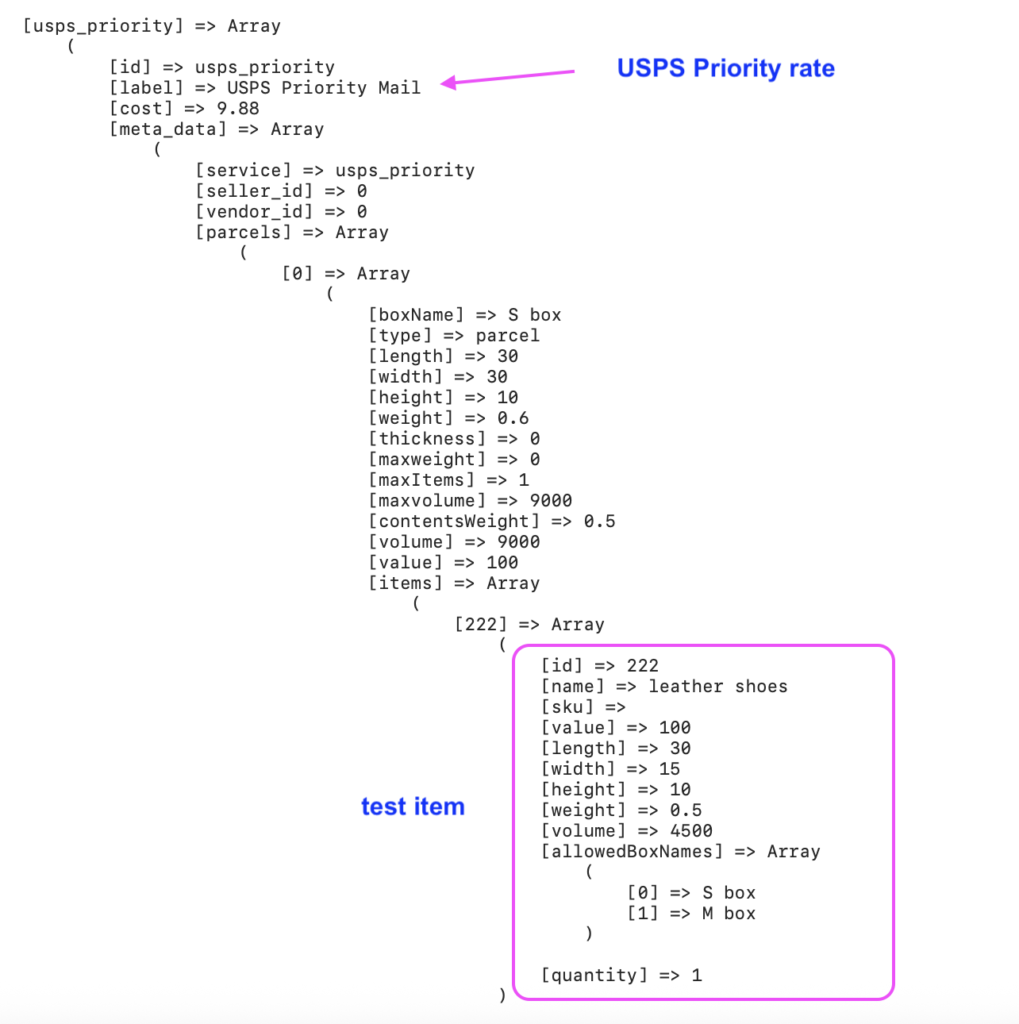
Step 3: Check for Rate Filtering in Plugin Settings #
If the debug log confirms that your desired shipping service, such as USPS Priority is returning live shipping rates from the API, but the live rate isn’t displaying in the cart, it’s very likely that the rate is being filtered out by specific settings in the WooCommerce shipping plugin.
Common settings in the shipping plugins that can filter out shipping rates include:
Live Shipping Rates Tab: Shipping Rate condition
- Max Displayed Rate: A limit on the number of shipping options shown to the customer.
- Min Shipping Rate Cost: A set minimum price for a shipping service.
- Max Shipping Rate Cost: A set maximum price for a shipping service.

Live Shipping Rates Tab: Shipping zone settings
- If you enable the shipping zones feature in your WooCommerce shipping plugin but don’t add the shipping plugin to the desired shipping zones, no rates will be displayed in the cart. (Learn how to add the shipping plugin to a shipping zone.)

Shipping Services Tab:
- Make sure you have added and enabled your preferred shipping services in the shipping plugin settings.

To accurately diagnose the issue, we highly recommend temporarily removing all shipping rate and shipping services limitations and disabling the shipping zone feature in the WooCommerce shipping plugin settings.
This will ensure the most accurate test results and help determine whether a live shipping rate filter is the root cause. Once testing is complete, you can reapply your desired restrictions.
Conditions to Check if Shipping Rates Are Not Displaying #
1️⃣ The desired shipping service does not return rates in the debug log
If the debug log does not show shipping rates for the specific shipping services you want to offer, it’s possible that those services are simply not available for your ship-from or ship-to location, or your package does not qualify for the shipping services. Not all shipping services are offered for every destination.
2️⃣ The shipping service is being filtered out by settings
Another possibility is that the shipping rates are being filtered out by shipping plugin configuration. In this case, following the earlier suggestion to temporarily remove rate restrictions should help identify if that’s the cause.
3️⃣ The rate appears in the debug log, but the service is not listed in the configuration for selection
If the debug log returns live shipping rates, but the specific shipping service is not listed in the shipping services selection for configuration, we’ll guide you through adding that service by its service code. This ensures your customers see all the shipping options you intend to provide.
4️⃣ There is an error message in the debug log related to the carrier
If the shipping service dashboard (such as the Shippo dashboard) shows live rates for the shipping services you want to offer, but the debug log does not return the rates, and none of the above conditions apply, then there may be an error message in the debug log related to the carrier.
If you spot any error message or notification, please take a screenshot and share it with us when submit a support ticket.
Still Experiencing Issues? Contact Support #
If you have followed all the steps above, confirmed that the shipping service is active in the multi-carriers setting (Shippo dashboard) and the API is returning live shipping rates in the debug log, but it’s still not displaying in the WooCommerce cart, please feel free to contact our 1TeamSoftware support team.
When reaching out, provide the following information to help us assist you efficiently:
- Clearly specify which shipping plugin you are using (include plugin order number), and what carriers and shipping services you want to display to customers on the cart and checkout pages, but they are not displaying.
- Relevant screenshots or videos of your services (Shippo) account carriers and shipping services settings, and the WooCommerce shipping plugins configurations.
- Provide a screenshot of any error notification and the debug log file from your testing.
We’re always happy to assist you further. Wishing you happy shipping!
Related article:




