Multi-Carrier ShipStation Shipping PRO for WooCommerce
From: $0.00 for 1 year
Take your integration with ShipStation shipping service to the next level by displaying live shipping rates in the cart and checkout pages, printing shipping labels right from WooCommerce dashboard, importing shipping information from the orders, that were processed in ShipStation dashboard, back to WooCommerce and automatically emailing tracking information to your customers.
⚠️ Important: This plugin requires a ShipStation Gold/Scale plan or higher (starting at $99/month) to work. Do not purchase if you’re on a lower-tier plan, as the plugin will not function without API access.
Description
ShipStation service improves buying and delivery experience by providing a set of tools that allow you to integrate multiple e-commerce websites with their dashboard and automate the creation of shipping labels.
1TeamSoftware ShipStation Shipping PRO plugin takes this integration even further and lets you display live shipping rates for the carriers you use in the cart and checkout pages, as well as, to create shipping labels right from the WooCommerce Orders.
If you prefer to create shipping labels in ShipStation dashboard then our plugin can automatically import shipping information of the shipped orders and then email tracking information to the customers.
Our plugin can be used along with the official WooCommerce – ShipStation Integration plugin, which automatically exports orders to ShipStation (API V1 only), as well as without it in which case orders can be optionally exported to ShipStation when the shipping label is printed.
Disclaimer: Effective May 19, 2025, ShipStation will restrict API access to Gold and Scale plan subscribers only. If your ShipStation account is on a lower tier, you will no longer be able to use the API, meaning neither the Free nor PRO version of the ShipStation Shipping PRO plugin will be able to retrieve shipping rates.
Don’t have an account yet?
Sign up for ShipStation account and start shipping today!
Rate us & Review
If you love our plugins, please give us a full five-star rating, so that we know that our work is valued and appreciated.
This will be the drive and motivation for us to further improve our plugins with more useful features.
We highly appreciate your support and love.
Features
- Live shipping rates at WooCommerce cart & checkout
- Enable globally or per Shipping Zone
- Control max number of live shipping rates that will be displayed in the cart and checkout pages
- Control max number of live shipping rates that will be displayed in the cart and checkout pages
- Accommodate your packaging and marketing material with flexible package weight adjustments
- Charge extra handling fee or implement currency conversion with flexible shipping rate adjustments
- Easily find issues by enabling debug mode
- Speed up your website by caching and re-using previously found rates
- Include Insurance and Request Signature service
PRO version Features
-
If you’re using ShipStation API v1, the plugin can export orders to your ShipStation account when generating shipping labels directly from the WooCommerce dashboard.
However, please note that ShipStation API v2 does not support this functionality, order export is not available in API v2.
- Import shipping information of the order processed in ShipStation ( only v1)
- Dimension and weight based packing of the items into configurable boxes
- Use WooCoommerce store local or Marketplace vendor’s location as the originating address for accurate shipping rates. It supports Multivendor plugins such as Dokan, WCMP, WCFM, YITH.
- Ability to combine parcels to get better shipping rates
- Display different name for selected shipping services
- Allow all or only selected shipping services
- Configurable purchase postage workflow
- Buy shipping labels in one click
- Bulk purchase and download of consolidated shipping labels PDF file for multiple orders at once
- Easy access to tracking information for admins and customers
- Automatically notify customers when shipping labels has been created
- Create return shipping labels
Disclaimer
- 1TeamSoftware does not take any responsibility for what carriers are supported by ShipStation service and it is not accepted as a reason for refund. If unsure, please verify if your carrier is supported directly with ShipStation service support before purchasing this plugin.
- This plugin offers integration with third-party services (ShipStation) that may charge fees for various services including, but not limited to, live shipping rates, address validation, and printing labels. Please be advised that 1TeamSoftware is not responsible for any fees incurred from the use of these integrated services. We encourage all customers to thoroughly review the terms and conditions as well as the fee structure of the respective services prior to use. Your use of these services through our plugin constitutes your acceptance of their terms and any associated fees.
- Please be aware that the ShipStation API v1 currently does not support Auto Tracking feature and status updates for orders shipment.
Intelligent packing of the items into boxes
Our shipping plugin lets you configure dimensions, weight and max weight of the boxes you use to ship orders, so then ShipStation Shipping PRO plugin will use this information to precisely estimate shipping rates and reduce time you need to create shipments by predicting how orders will be packed.
Save on shipping fees by combining boxes
In cases when entire contents of an order can’t fit into a single box ShipStation Shipping PRO plugin offers a possibility to combine dimensions and weight of all the boxes, which can help to reduce shipping fees.
Real-time shipping rates
ShipStation integration WooCommerce plugin will intelligently pack contents of the cart and use resulting dimensions and weight information to quote available shipping rates from all the carriers activated in your ShipStation account.
Advances weight adjustments
You can configure weight adjustments that will be applied before plugin will get shipping rate quotes.
Global or per service shipping rate adjustments
ShipStation Shipping PRO plugin lets you configure adjustments of quoted shipping rates globally or per shipping service, so you can accommodate differences in currency exchange or add an extra handling fee or a discount.
Include Insurance and Request Signature service
Protect yourself and your customers by automatically including insurance and optionally requesting signature service for all or selected orders
Rename shipping method names
1TeamSoftware WooCommerce plugin lets you customize name of selected shipping methods, so cart will display shipping methods with the custom names.
Tracking information and email notifications
Customers will automatically receive an email with the tracking information, when shipping label will be purchased.
Tracking information can be viewed in the order page in WooCommerce Admin and User interfaces.
Print shipping labels in just a few clicks
WooCommerce plugin estimates weight and dimensions of the package and allows to purchase a shipping label for available shipping services from the carriers enabled in your ShipStation account.
In case of a high volume of shipments it is possible to setup the workflow that will speed up operation of your warehouse by allowing to purchase shipping label in just one click.
Depending on your preferred workflow, ShipStation Shipping plugin can be configured to use multi-step or a single click shipping label generation.
Ability to run it in debug mode
In cases when things did not work as expected, it is possible to enable debug mode which will generate detailed debug logs in WooCommerce -> Status -> Logs that can be sent to us and we will help you to resolve any possible issues that you might experience.
Best Value on the Market
ShipStation shipping plugin for WooCommerce offers a much better value than the alternatives and includes extra features, which are usually sold as add-ons, like:
- Import of the shipments created in ShipStation
- Bulk Label Printing
- Shipment tracking information with email notifications
- Print shipping labels with Vendor address
Installation
- Go to WordPress -> Plugins -> Add New
- Hit Upload Plugin button
- Hit Choose File button and select zip file with the plugin
- Hit Install Now button
- Hit Activate link
- Installation complete
How to start using ShipStation Shipping plugin
1. Go to the plugin settings page
It can be accessed either by clicking through WooCommerce -> Settings -> Shipping -> ShipStation Shipping or from 1TeamSoftwate -> ShipStation menu in WP Dashboard.
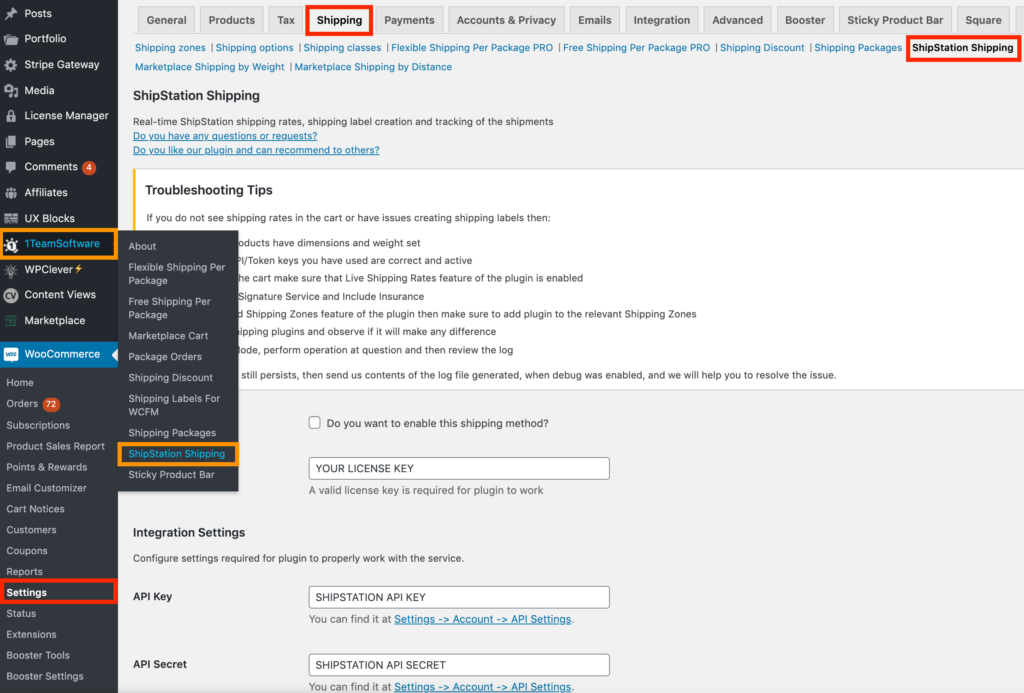
2. Activate your plugin
Enter license key you’ve received in the email and save the settings.

3. Find your API Key and Secret
Click on the link under API Key field
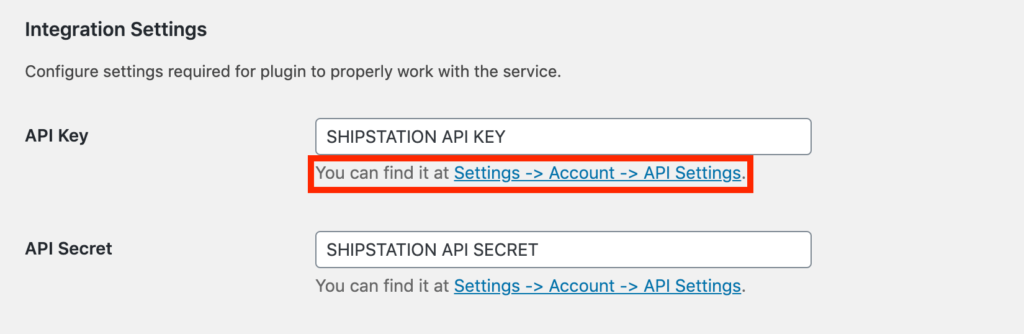
Then optionally Regenerate API keys in ShipStation dashboard and copy an API Key and a Secret
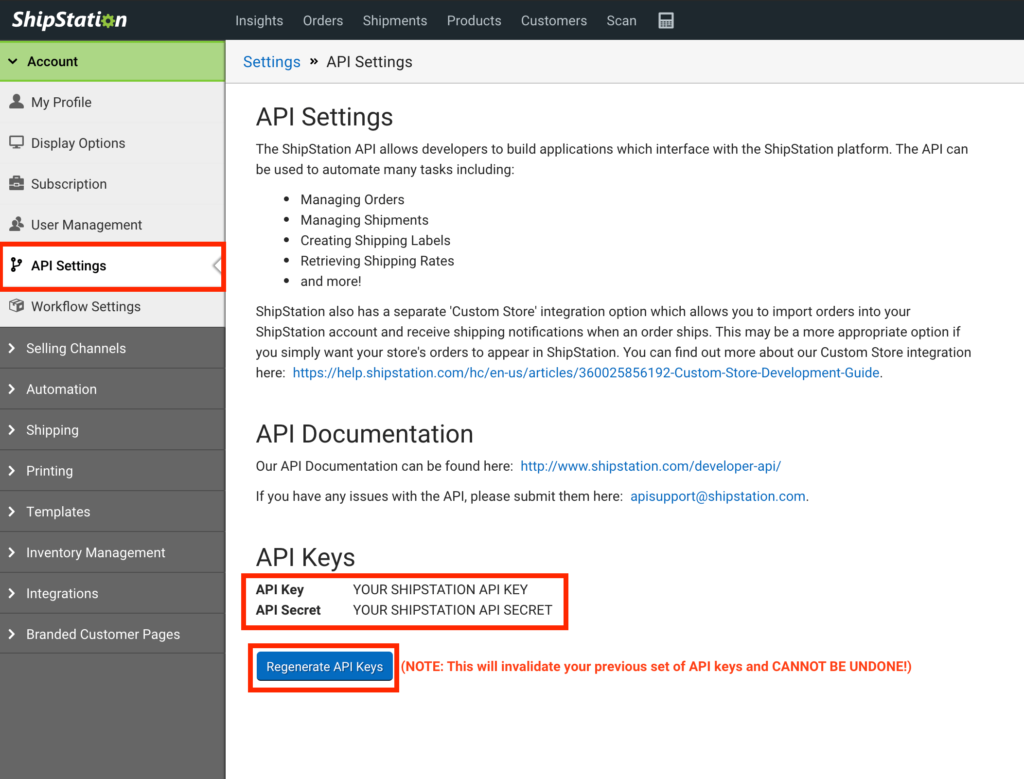
4. Enter API Key and Secret
One by one copy/paste or type your API Key and Secret from ShipStation dashboard and then Save Settings.
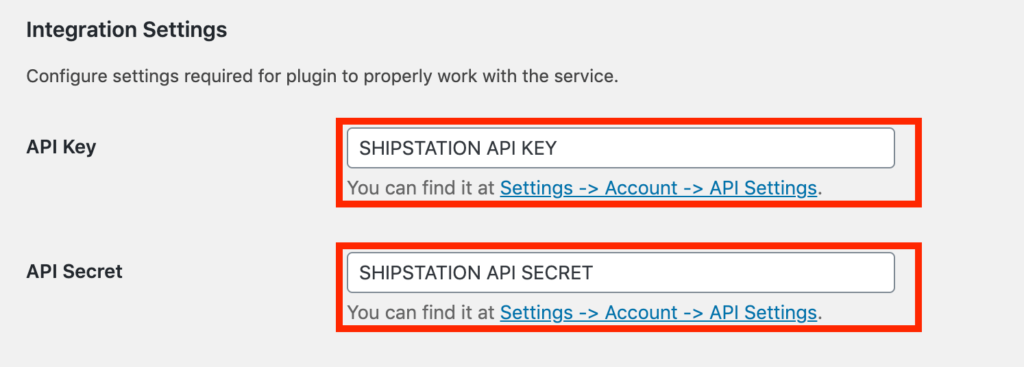
5. Enter your From Address
In order to be able to display live shipping rates or purchase shipping labels you will have to provide a complete From Address, including phone number and your name, and then to Save Settings.
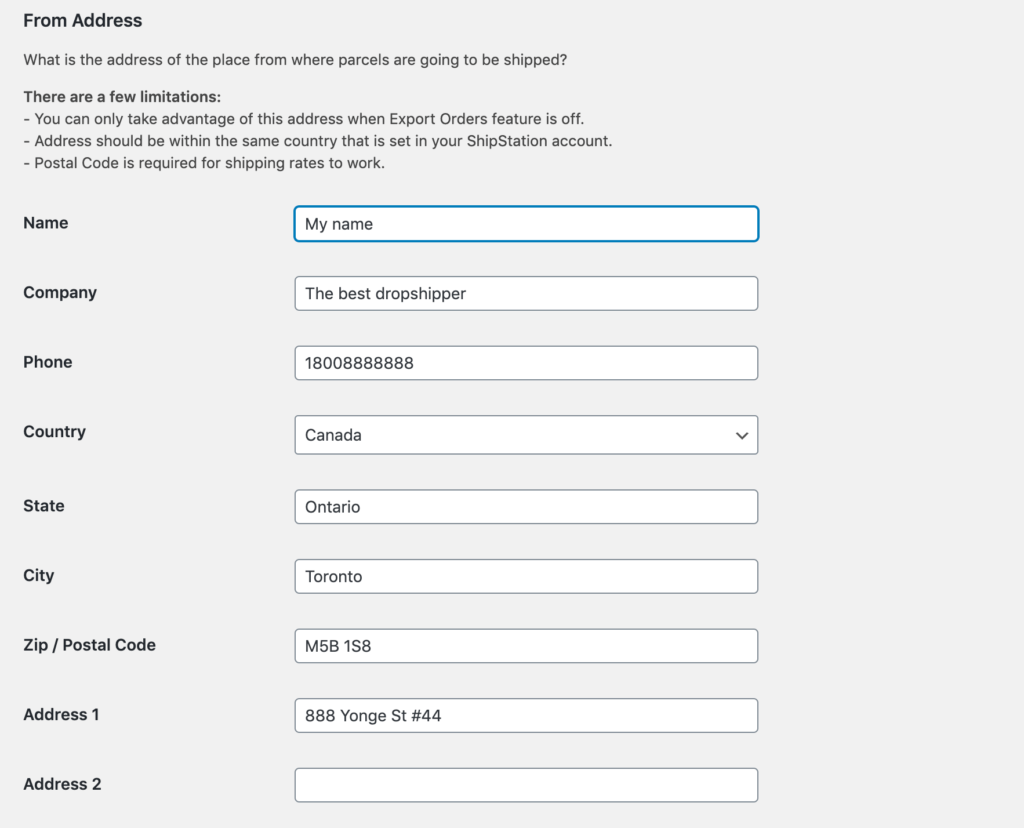
Please note that due to ShipStation limitation From Address should be within the same country for which ShipStation is registered.
Plugin will perform validation of your configuration and display relevant validation errors.
After that you should be good to go!
How to add carriers for live shipping rates and printing of the shipping labels
Before you can expect plugin to display live shipping rates or to be able to print shipping labels you will have to connect desired Carrier account within ShipStation dashboard.
1. Go to ShipStation Carriers
Go to ShipStation -> Settings -> Carriers & Fulfilment, there you will see what carriers are currently activated, so then you can hit Add a Provider Account to add a new one
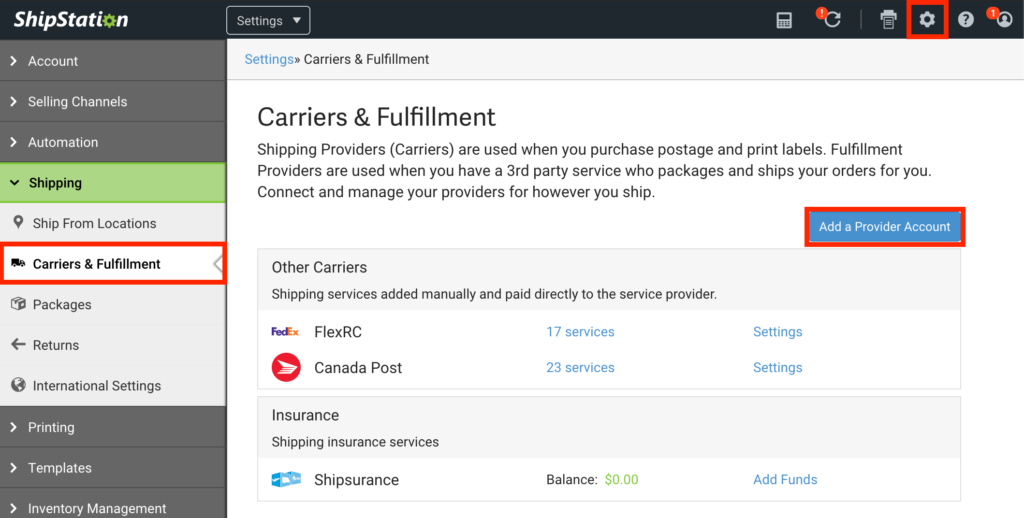
2. Connect a new carrier
Choose a carrier you want to add and hit Connect
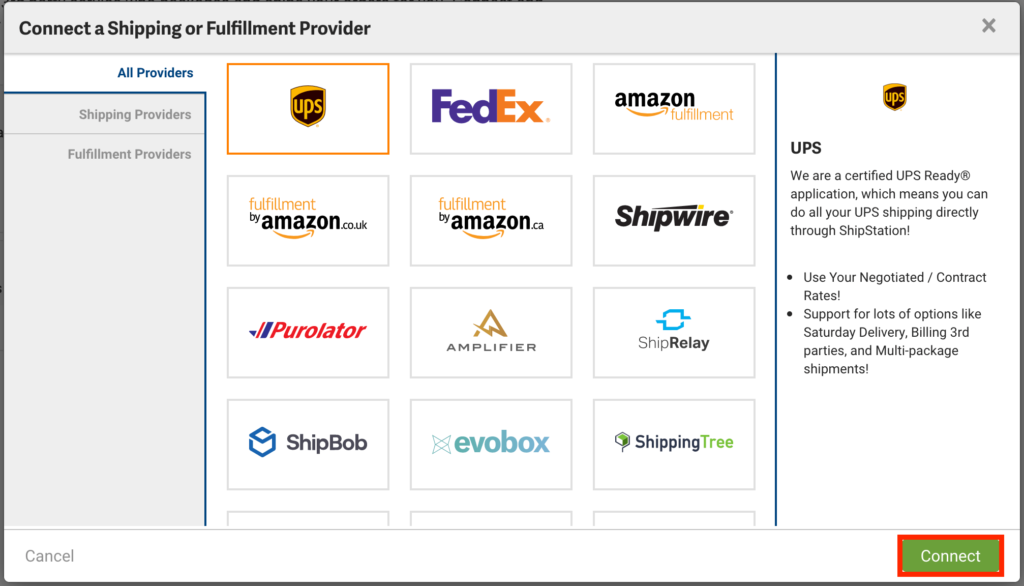
Then you will have to fill in all requested details and save carrier settings.
How to display live shipping rates in the cart and checkout pages
Assuming that you’ve performed initial configuration of the plugin and corrected all displayed validation errors, your task should be as easy as just ticking Live Shipping Rates checkbox and Saving the Settings.

So then live shipping rates will be displayed in the cart and checkout pages
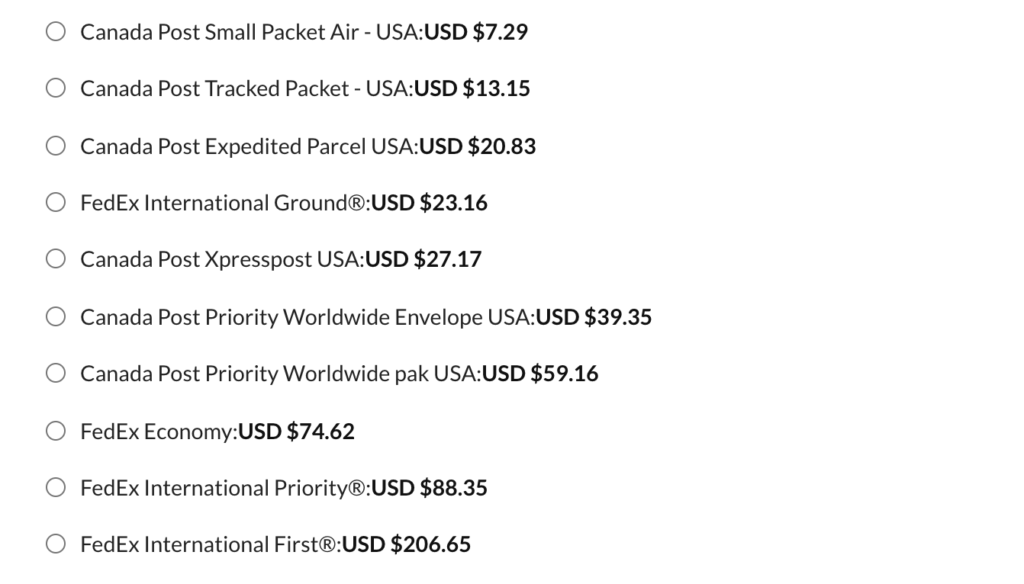
How to use Shipping Zones
We recommend to use this feature when you want to display live shipping rates only for selected Shipping Zones.
In all other cases it is better to keep this feature disabled.
1. Enable Shipping Zones
Tick Shipping Zones checkbox in the Common Shipping Settings section of the plugin settings
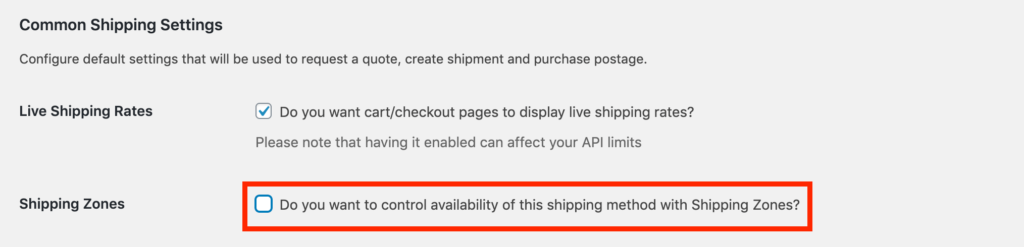
2. Confirm that you understand what you are doing
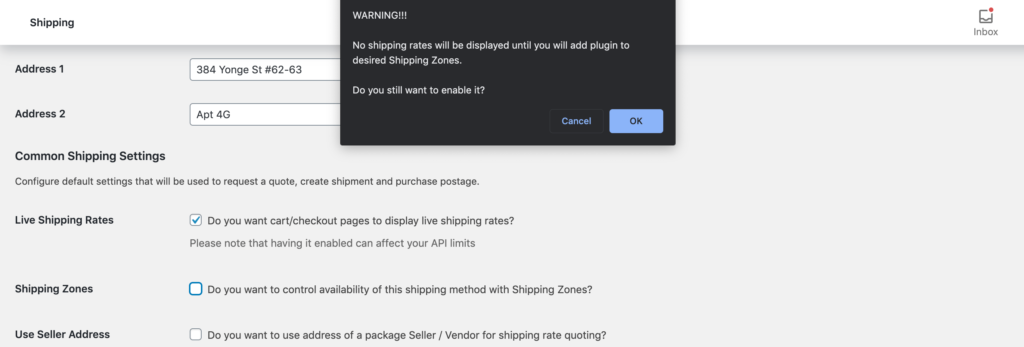
and then Save Settings.
3. Edit a Shipping Zone
Go to WooCommerce -> Settings -> Shipping -> Shipping Zones and hit Edit on a Shipping Zone where you want to add ShipStation
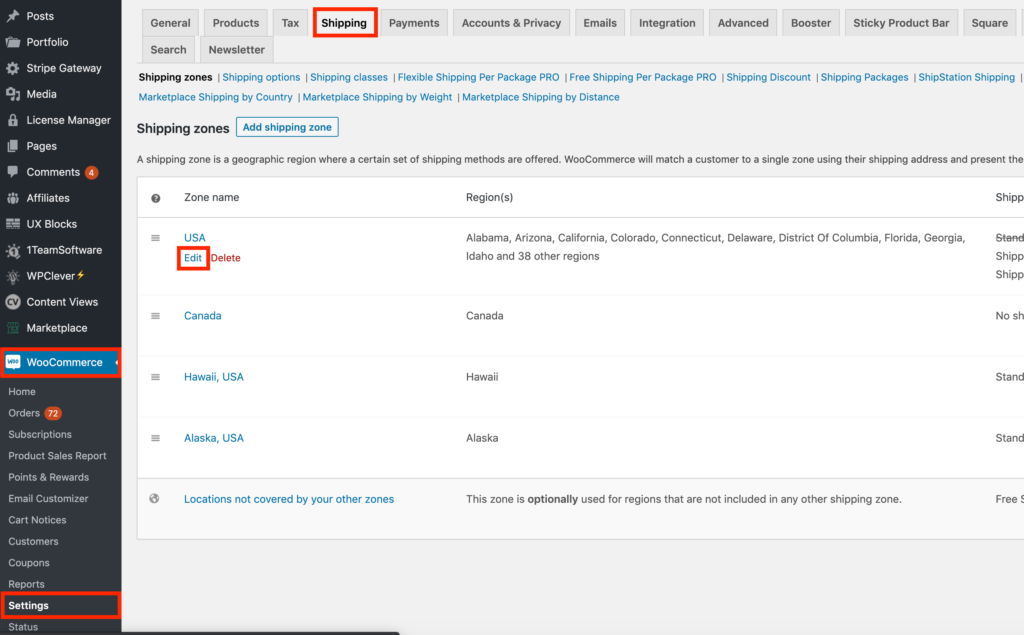
4. Add ShipStation Shipping to a Shipping Zone
Hit Add Shipping Method then choose ShipStation Shipping and hit Add Shipping Method
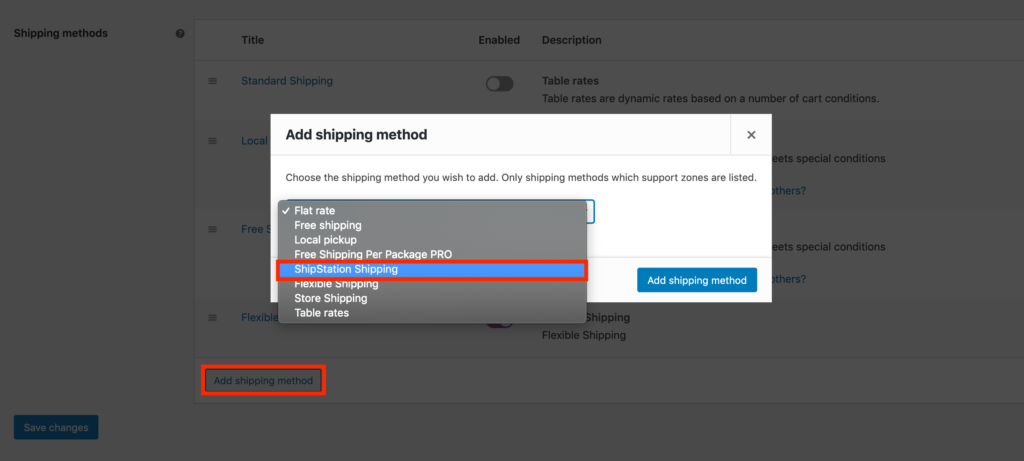
which will add ShipStation shipping to the list

and live shipping rates will be displayed only for the customers’ addresses that are located in the shipping zones, where plugin has been listed.
How to print a shipping label
You don’t have to take any extra configuration steps to start printing shipping labels.
But there is an option to optimize printing of shipping labels by adjusting Purchase Postage Workflow settings
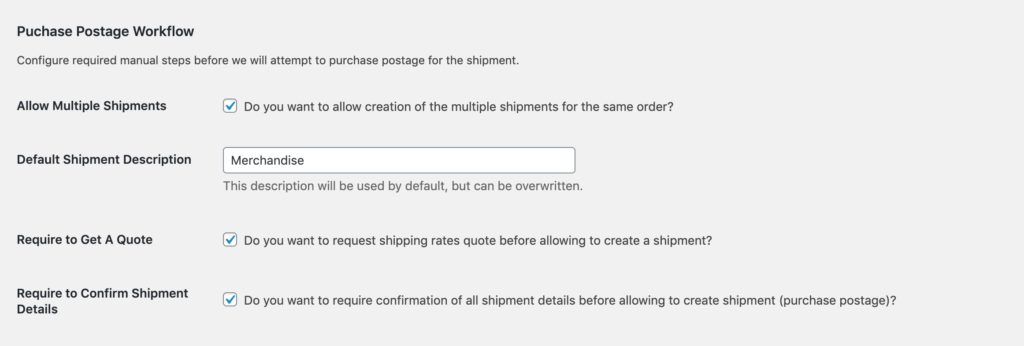
- Allow Multiple Shipments – when checked you can print unlimited number of shipping labels for the same order
- Default Shipment Description – when you ship the same kind of products then you can define it and it will be used for all shipping labels you will purchase
- Require to Get A Quote – if customers always have to choose one of the live shipping rates returned by ShipStation shipping plugin then you can skip the step when you request a quote and reduce number of clicks needed to buy a label.
- Require to Confirm Shipment Details – you can reduce a number of required step by not displaying a confirmation dialog before shipping label is purchased.
We will review the process when all steps in Purchase Postage Workflow are required.
1. Go to the order you want to ship and hit Add Shipment
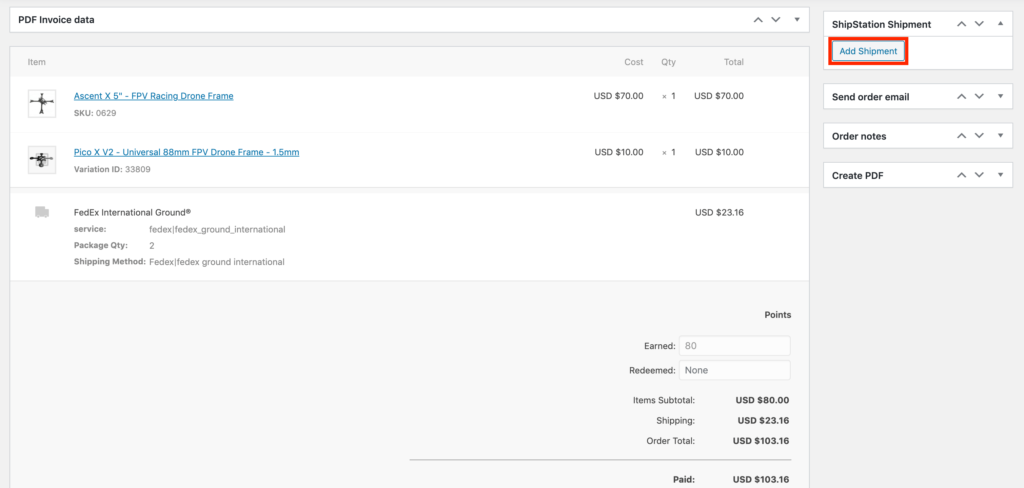
3. Purchase Postage
If, when placing this order, customer has used one of live shipping rates returned by ShipStation, then shipping service that customer has chosen will be pre-selected.
Verify and adjust package details and hit Purchase Postage.
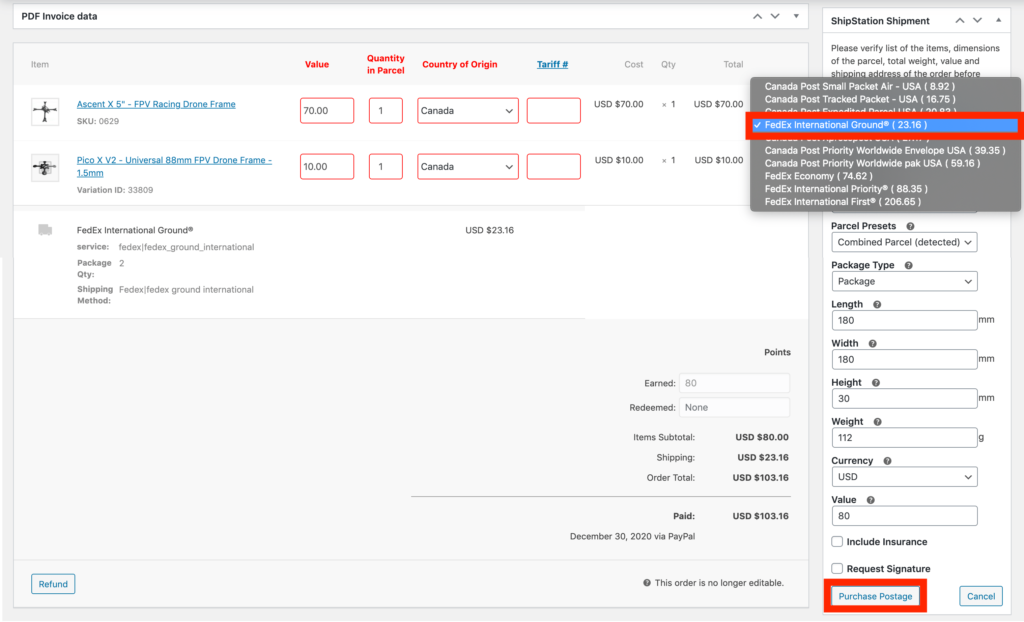
4. Confirm Shipment Details
Review destination of the package, selected service and other package details and hit Confirm. You can also hit Cancel and modify shipment details.
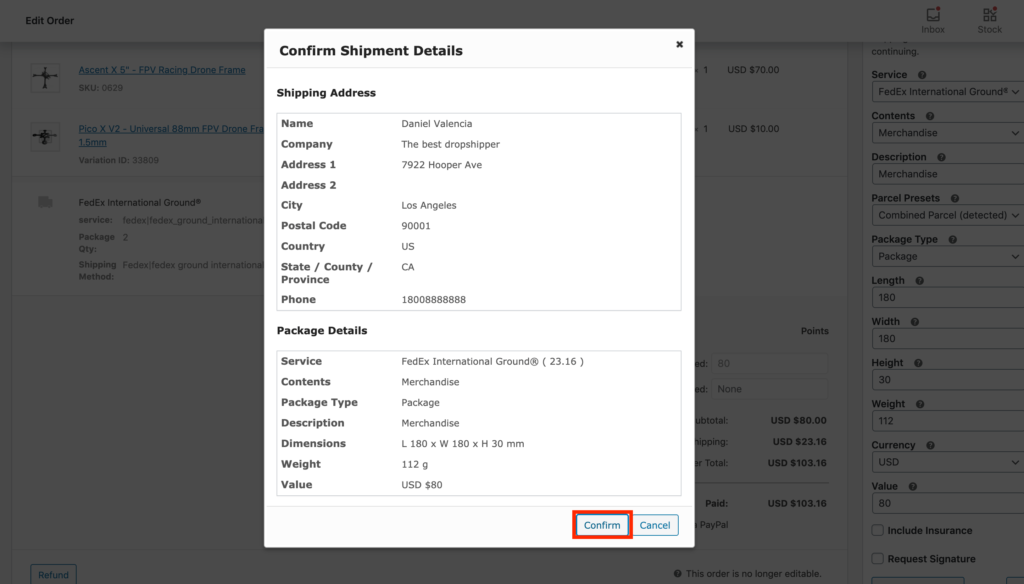
5. Shipping Label and Tracking Information
Link to a printable shipping label and customs forms will be displayed in ShipStation Shipment box. You will also find tracking number with the tracking link there as well as the possibility to unlink or request a refund.
![]()
6. Email with the tracking information
If enabled, then customer will automatically receive an email with order details and tracking information.
![]()
7. Tracking in customer’s order details
Customers will be able to see tracking number and tracking link in their order details.
![]()
How to Import Shipments
ShipStation integration plugin can automatically scan for the new shipments that were created in ShipStation dashboard and import their tracking information, so then customers will receive an email notification and be able to see it in the similar fashion as if you’ve created it in WooCommerce Order.
1. Choose how often shipments should be imported
Run Import Shipments Interval (secs) – value will depend on how often you ship and how fast you want WooCommerce orders to be updated. If you ship thousands of orders a day, then you might want to increase frequency, so plugin can pick them all up on time.
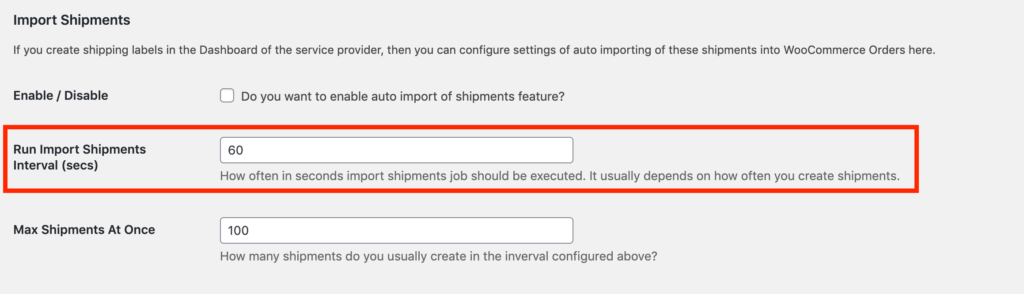
Please note, that shorter intervals can affect your website performance, so we suggest to choose a reasonable value.
2. Choose how many shipments should be imported at once
Max Shipments At Once – value will depend on how many parcels (shipments) you ship within the interval specified above.
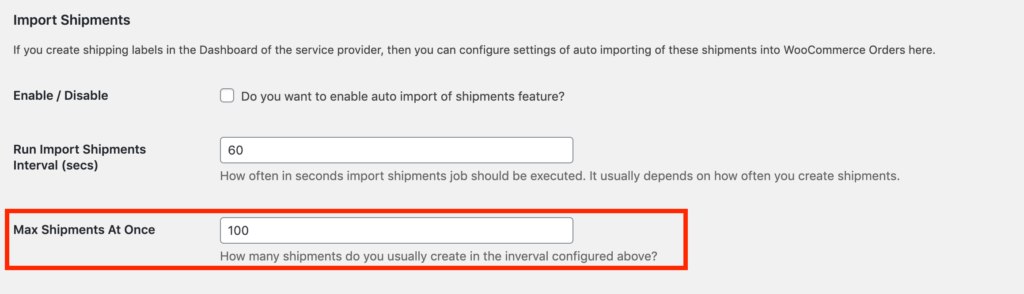
If you ship thousands of orders a day, then we suggest to reduce Run Import Shipments Interval (secs) and Max Shipments At Once values, so plugin will be able to pick up all the shipments in a few iterations without going over memory limit of your server.
3. Enable Auto Import of Shipments
Just tick the checkbox and Save Settings.

After that if you will purchase a shipping label in ShipStation dashboard
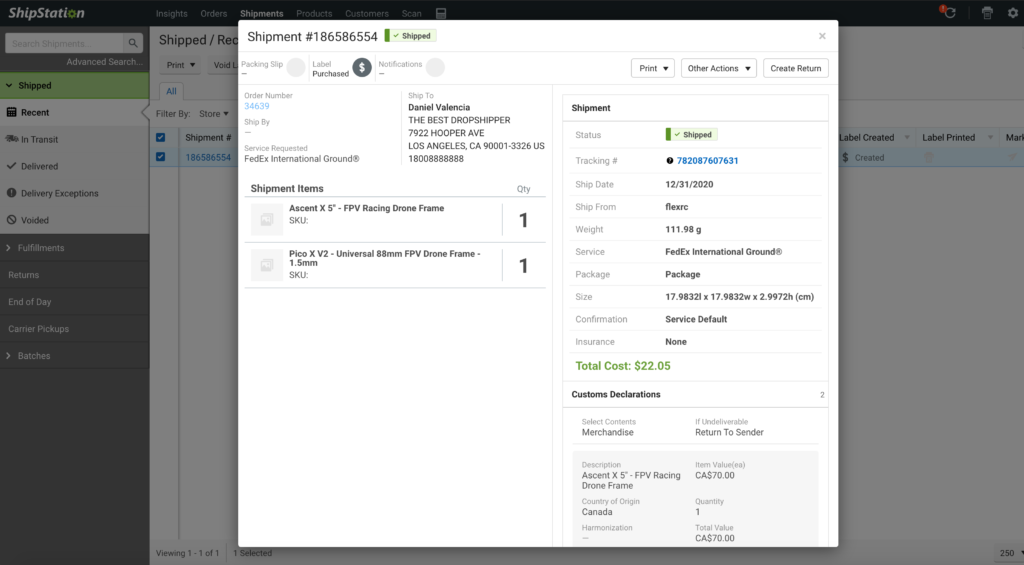
Then WooCommerce will pick up this shipment and add it to the relevant order
![]()
These shipments will only contain tracking information which will be visible to the admin and a customer.
Related article:
How to Get Your ShipStation API V2 Production Key
How to Properly Update the ShipStation Shipping Pro Plugin to API V2
Additional information
| License Type | Free Version, Single Domain / Site – Monthly Subscription, Single Domain / Site, Three Domains / Sites, Ten Domains / Sites, Twenty Five Domains / Sites |
|---|
Reviews (14)
14 reviews for Multi-Carrier ShipStation Shipping PRO for WooCommerce
Add a review Cancel reply
You must be logged in to post a review.
Related products
WooCommerce Extensions
WooCommerce Extensions
WooCommerce Extensions
WooCommerce Extensions
WooCommerce Extensions
Shipping Labels for WCFM WooCommerce Multivendor Marketplace PRO
WooCommerce Extensions
WooCommerce Extensions



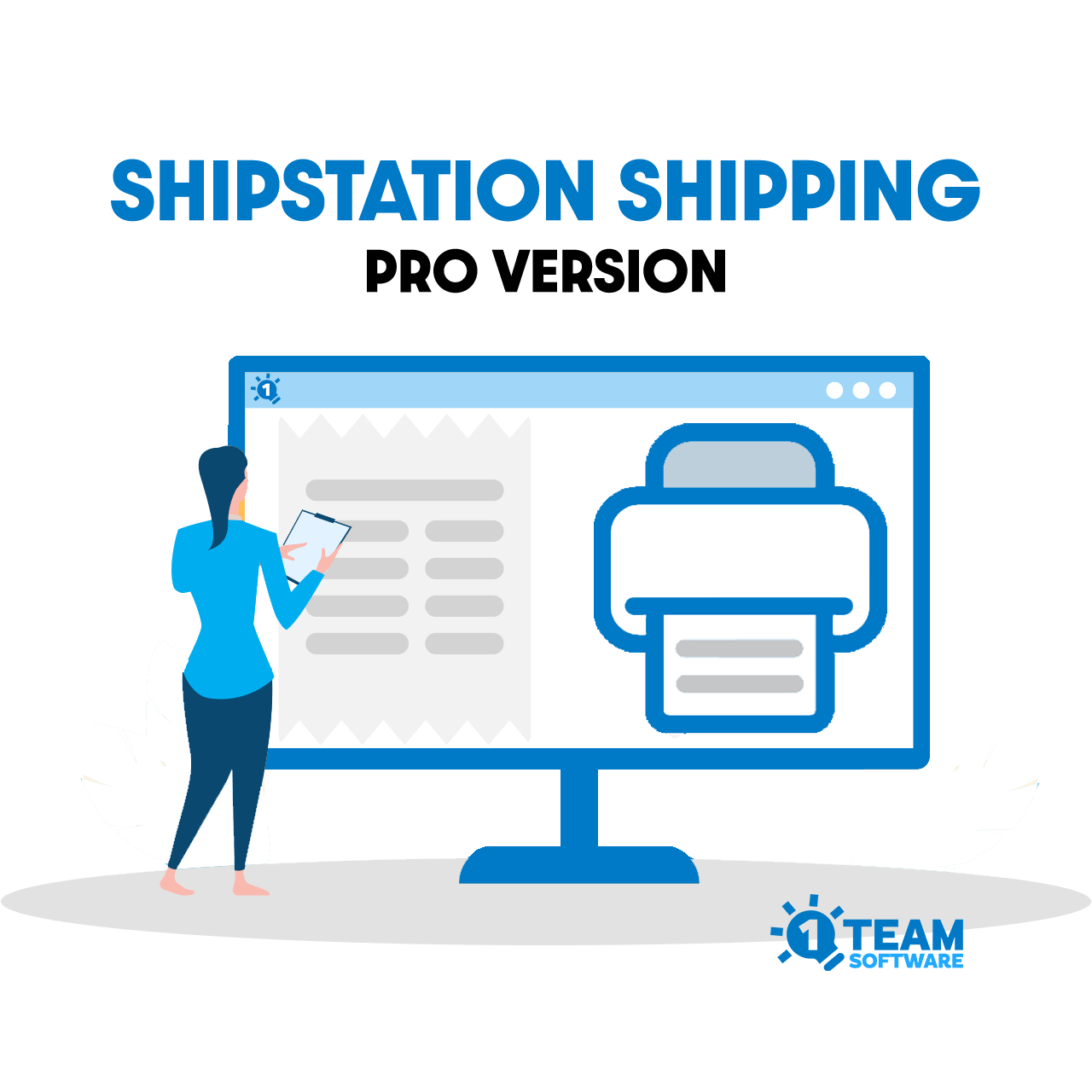
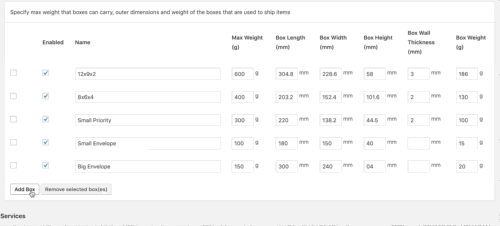
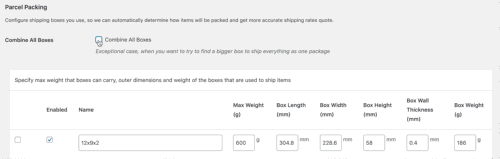
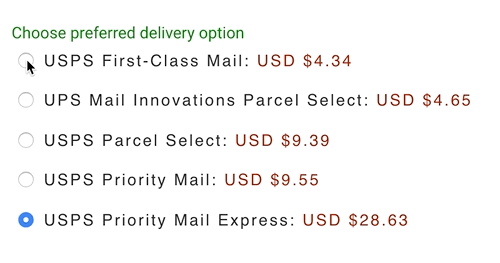
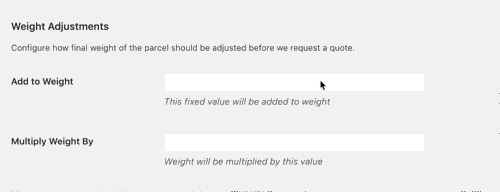
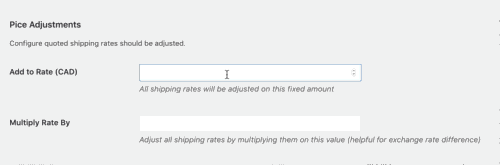
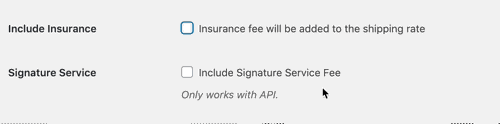
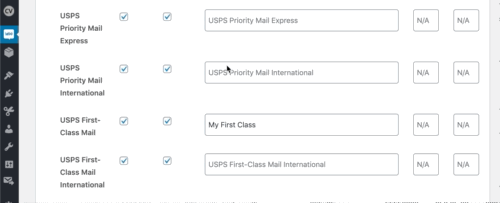
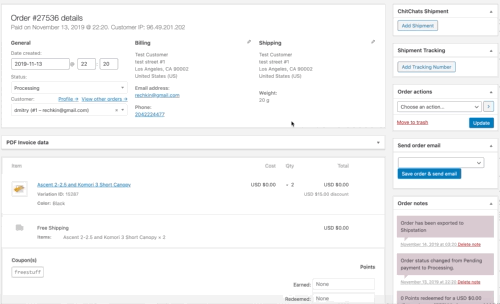
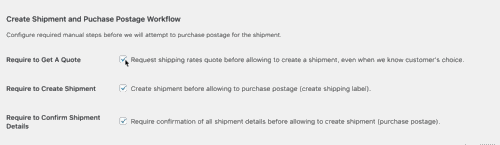
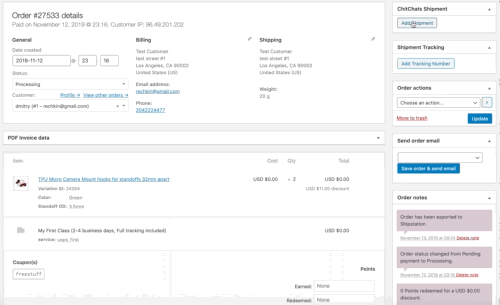
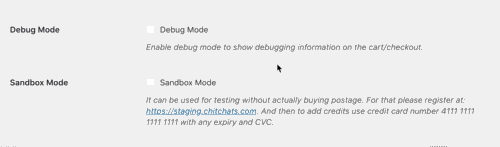







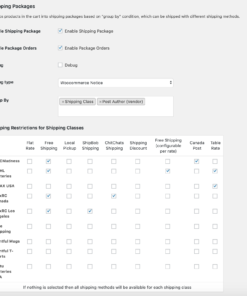


mike-5618 (verified owner) –
This plugin has been a game changer for our store. Setup was straightforward, and it immediately solved the issues we were having with displaying accurate shipping rates. It runs smoothly with WooCommerce and ShipStation, and the flexibility in settings makes it easy to tailor to our needs. On top of that, their support team is fantastic—quick to respond and genuinely helpful whenever we’ve had a question. Highly recommend!
Jesse Straeter (verified owner) –
We’ve been using this plugin with ShipStation now for the past couple of years and it works great. Customer support is very helpful and responsive!
Timothy W Lack (verified owner) –
Great plug-in, one of the easiest to set up and most reliable that I use with WooCommerce. Customer service is excellent but rarely needed.
Robert Jamgochian (verified owner) –
I am so happy to have found this plugin. We struggled for years to give our customers accurate live shipping rates using altered UPS rates when they placed a maple in their cart. That didn’t work well – so we searched for an alternative and found this plugin that does a very nice job. This pro version is a very robust plugin with many options. I needed some tech support to set it up correctly – team 1 software has several help videos and help pages that actually do help. Even more surprising was that when I reached out for more help – I got help from real people fairly quickly.
mendocinomaples
John DeStefano (verified owner) –
Plugin works as expected. 1Team Software has some of the best and fastest customer support we have experienced. Highly recommend.
tina-1253 (verified owner) –
Your product saved us! We were not able to display accurate shipping rates until we found you. The plugin was easy to install and set up. And anytime we have had a problem or question, your friendly and responsive customer support team has patiently guided us to find a solution. THANK YOU!!!!
Joe HolisticPeople (verified owner) –
Finally we have live rates from Shipstation! This plugin saved us multiple other plugins and simplified our shipping pricing. My only regret is that we have not found this plugin earlier.
Their customer support was responsive and followed through every problem until it was resolved. Including taking an issue with Shipstation themselves and opening a ticket on our behalf with them.
Can’t recommend them enough!
Arlene Okun (verified owner) –
We were trying to find the answer to help us with woo commerce and discounted shipping rates for our online store. This was the answer! We appreciated the great customer service, helpful advice and quick replies. We are so happy to have this up and running. Thank you!
Pascally Toussaint (verified owner) –
I have a WooCommerce shop, and Shipstation gives the best postal rates, We offer USPS and UPS. Why doesn’t Woocommerce have a plugin for this, to see live rates????? After searching for too many hours I found this app on a Shipstation blog. It works and allows me to use Moore than one carrier. Thank you.
Elijah Hamilton (verified owner) –
Great software company with great customer service!
Supreet Sidhu (verified owner) –
I have been a user for almost 3 years and I love the features that 1Teamsoftware has made available through this plugin. They have always responded to my emails within 12 hours and have offered excellent support. If there is a feature that doesn’t exist, they are eager to build it. I use the pro plugin because of all the amazing options! My customers can see live rates! I can display different carriers based on country, I can edit each and every detail in shipping zones. I just love how convenient this plugin is. Anyone looking to customize their shipping rates, services and options, look no further! There is no better plugin that can handle it all!
Clayton Schneider (verified owner) –
The software worked flawlessly for me. Great customer support and they respond really fast.
Dmitriy Pisarev (verified owner) –
Great plugin, great support team. Highly recommend.
tech (verified owner) –
Great product, excellent and fast customer service.